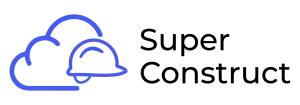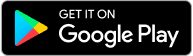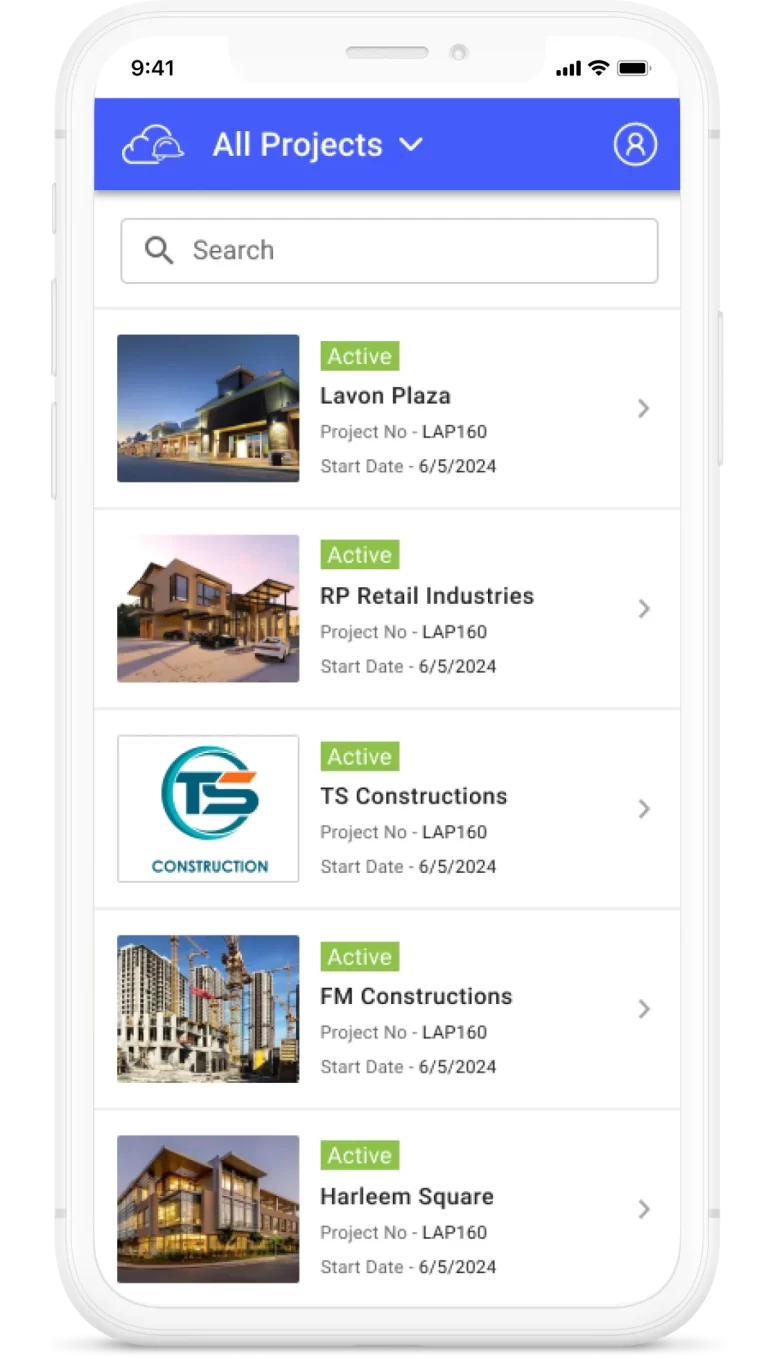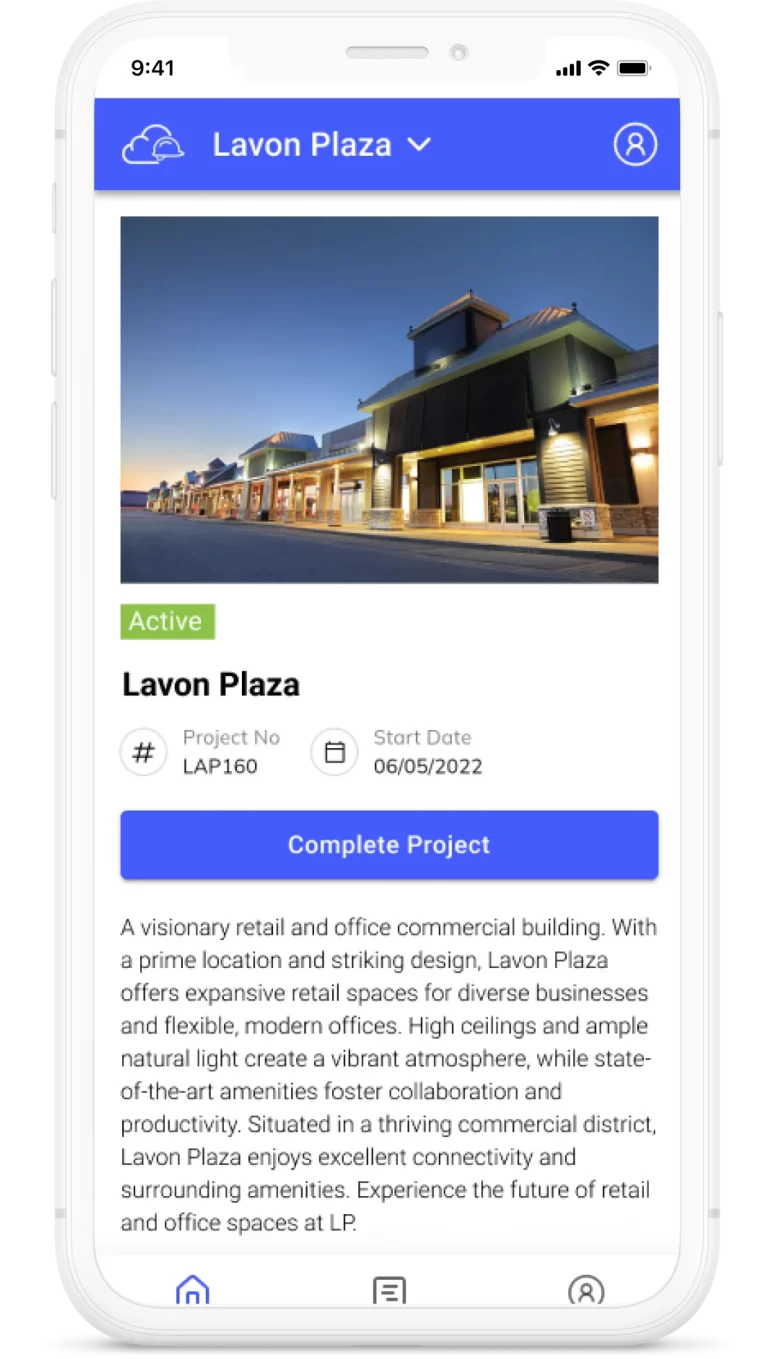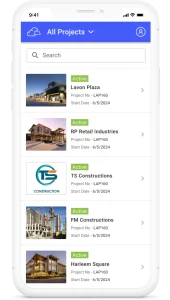Topics
SOV Creation and Approval Process
Reviewing and Approving SOVs:
1. Accessing the SOV Summary List:
- Log in to our Product Management tool and navigate to the Schedule of Values module.
- Locate the SOV Summary List, which provides an overview of all SOVs created within the system.
2. Identifying SOVs for Approval:
- In the SOV Summary List, filter or search for SOVs with the status “Approval Pending” or “Re-submitted.”
- These SOVs are awaiting your review and decision.
3. Reviewing SOV Details:
- Click on the desired SOV from the list to view its details, including Division, Subdivision, tasks, and corresponding values.
- Take note of any discrepancies or areas that require clarification.
4. Utilizing the Comment Feature:
- While reviewing the SOV, you have the option to provide comments for the creator.
- If you need additional details or have questions about specific tasks or values, use the comment feature to communicate with the creator.
- Enter your comments in the designated comment section, highlighting the specific areas that require clarification.
5. Approving the SOV:
- If, after reviewing the tasks and values, you find them satisfactory, you can proceed to approve the SOV.
- Look for the “Approve” button or an equivalent action associated with the specific SOV in the summary list.
- Click on the “Approve” button to indicate your approval of the SOV.
- Approved SOV cannot be edited.
- An approval notification will be sent to the creator, indicating that their SOV has been approved.

6. Rejecting the SOV:
In cases where the tasks and values do not meet the requirements or need further modifications, you can choose to reject the SOV.
Look for the “Reject” button or an equivalent action associated with the specific SOV in the summary list.
Click on the “Reject” button to reject the SOV.
A rejection notification will be sent to the creator, indicating the reasons for rejection and any comments you provided.
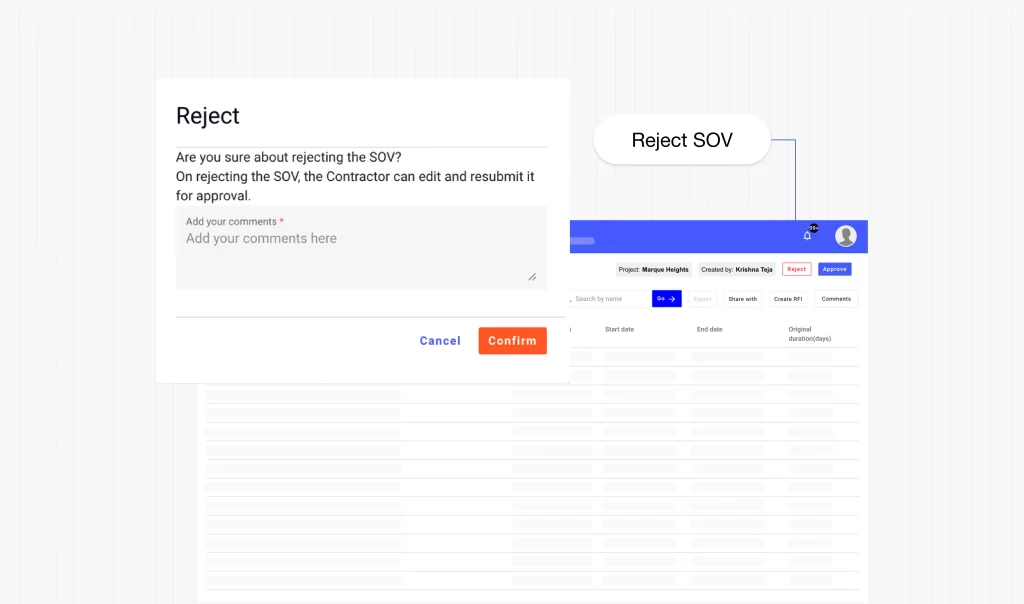
7. Editing and Resubmitting a Rejected SOV:
Upon rejection, the creator can access the rejected SOV for editing.
The creator should address the issues highlighted in the rejection notification and make the necessary modifications.
Once the required changes have been made, the creator can resubmit the edited SOV for further review and approval.