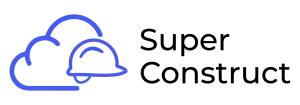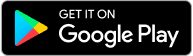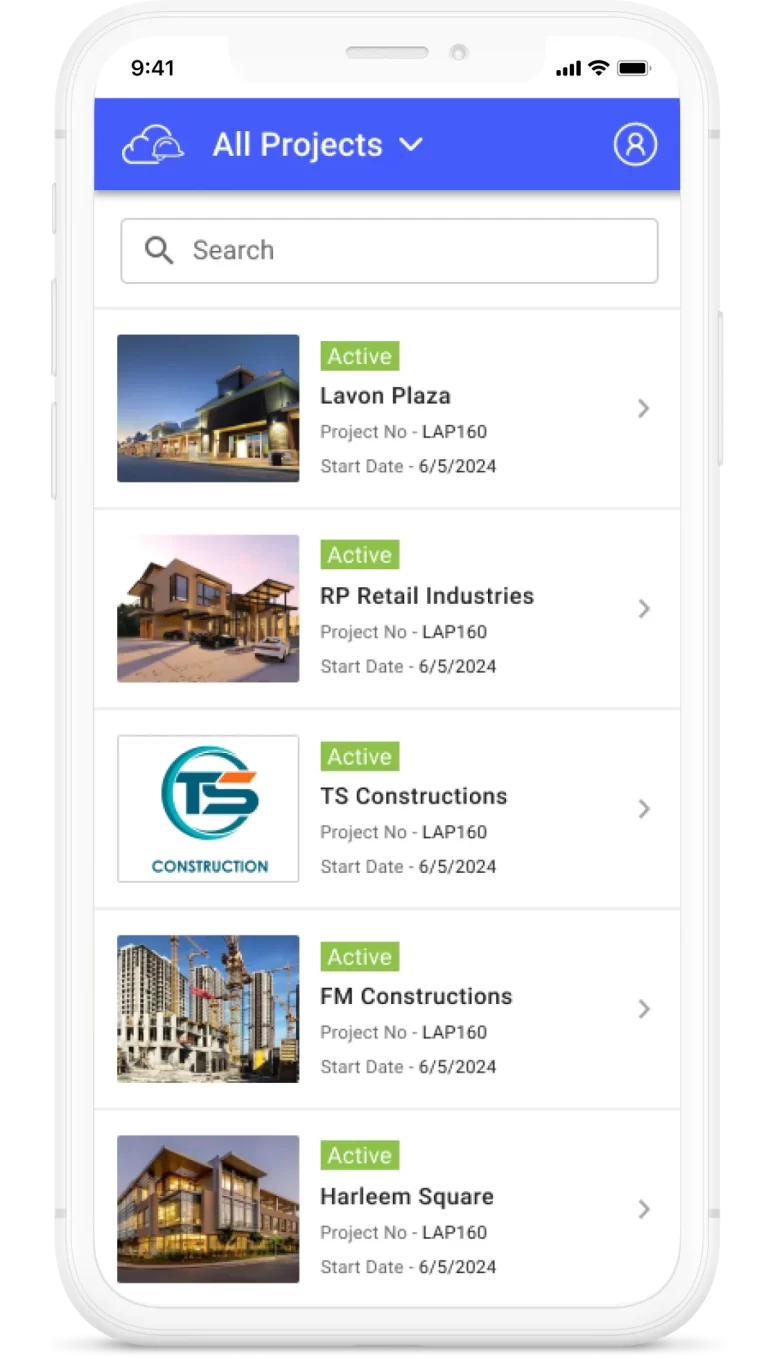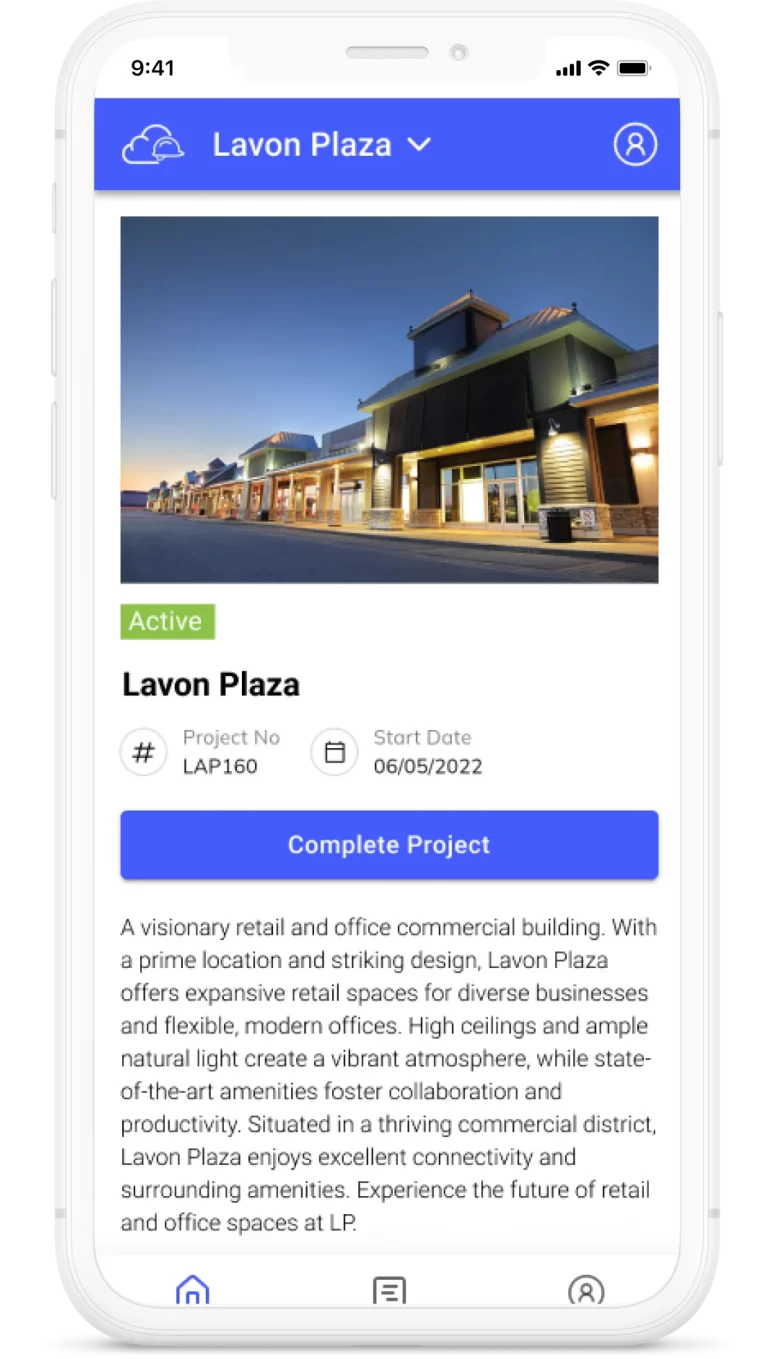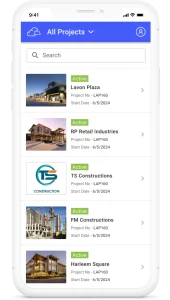Topics
Keep the team informed
To effectively communicate and share information with your project team, our product offers a user-friendly Message Board feature. Follow the steps below to post a message on the Message Board:
1. Access the Message Board:
Navigate to the Message Board section within our product interface.
Click on the “Create New Message” button on the Message Board landing page to start composing your message.
2. Fill in the Message Details:
Select a Category (Optional): Choose a predefined category for your message from options such as Question, Pitch, Announcement, FYI, or create a new category by selecting “Edit Category.”
Type a Title: Provide a concise and descriptive title for your message. This field is mandatory to post a message.
Detail the Message: Use the editor provided to compose your message. Add relevant information, instructions, announcements, or any other content you wish to share with the team.
3. Set Notification Preferences:
When I Post This Notification: Choose who should receive notifications for your message.
All the People in the Project: Select this option if you want the message to be visible to and notify all project members.
Select the People: If you prefer to notify only specific individuals or teams, choose this option and select the desired recipients.
None: Select this option if you do not want to send any notifications for the message.
4. Save or Post the Message:
Save as Draft: If you are not ready to publish the message yet, you can choose to save it as a draft. This allows you to revisit and edit the message before posting it.
Post the Message: Click on the “Post” button to publish your message on the Message Board. It will be visible to the selected recipients based on your notification preferences.
By utilizing the Message Board feature in our product, you can effectively share information, collaborate with your project team, and ensure that important messages reach the right audience in a timely manner.