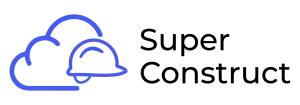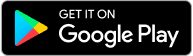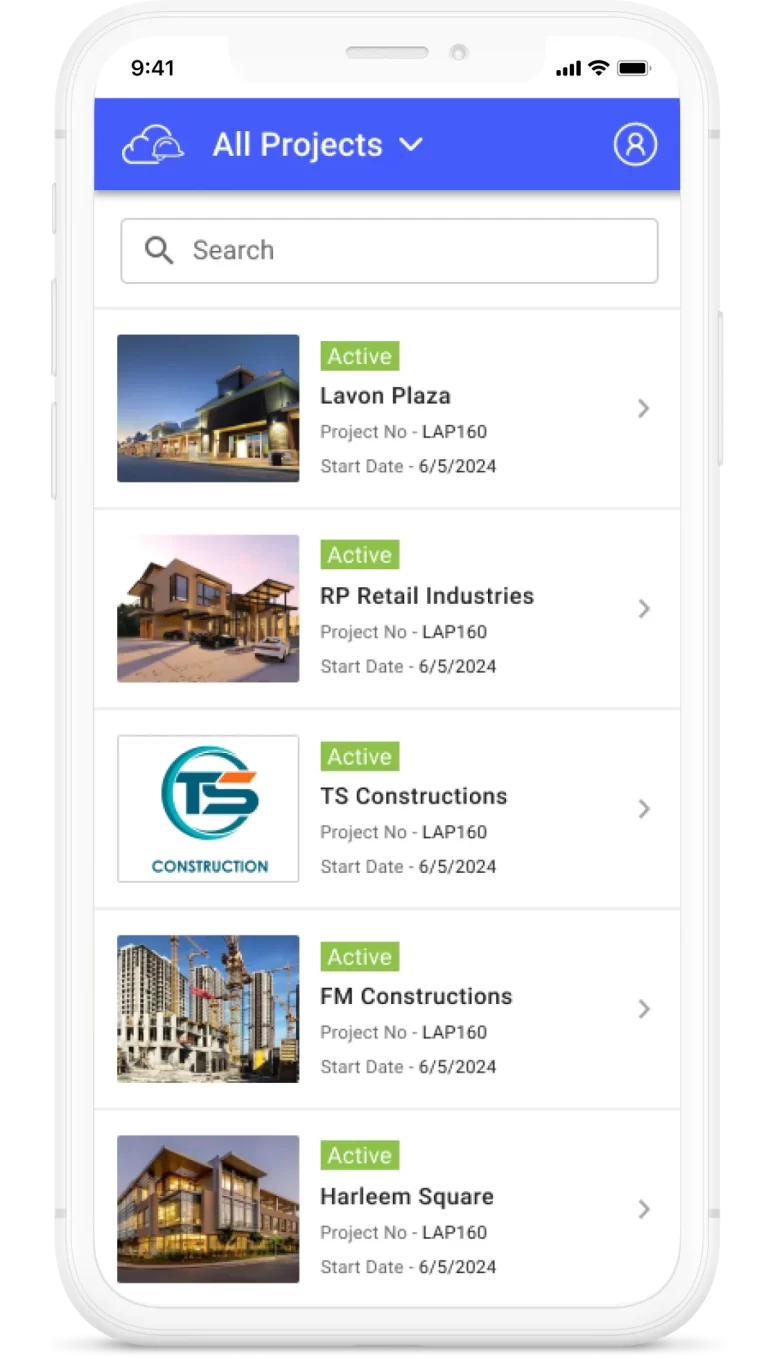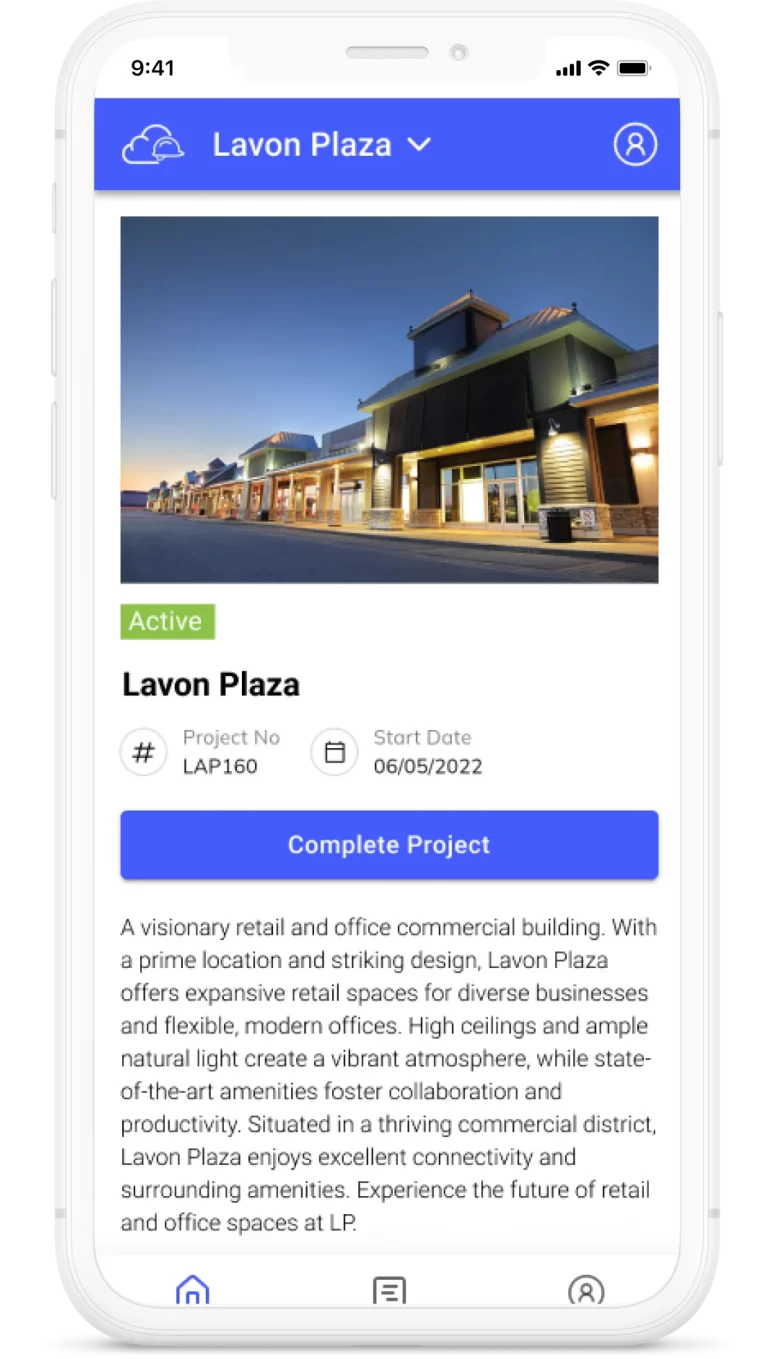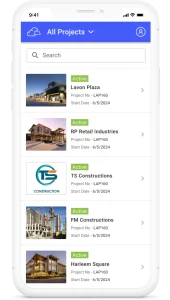Topics
Get approvals and share the information
Responding to a submittal in our Super Construct product is a seamless process that allows for effective communication and collaboration. Here’s a step-by-step guide on how to respond to a submittal:
1. Determine the Purpose of the Submittal:
Review the purpose of the submittal to understand the intended response. The purpose could be Approval, Information, Comment, Use as Required, or Other.
2. Responding to an Approval Submittal:
If the purpose of the submittal is Approval, the assignee has the following options:
Approve:
If the assigned individual agrees with the content of the submittal, they can click the “Approve” button to provide their approval.
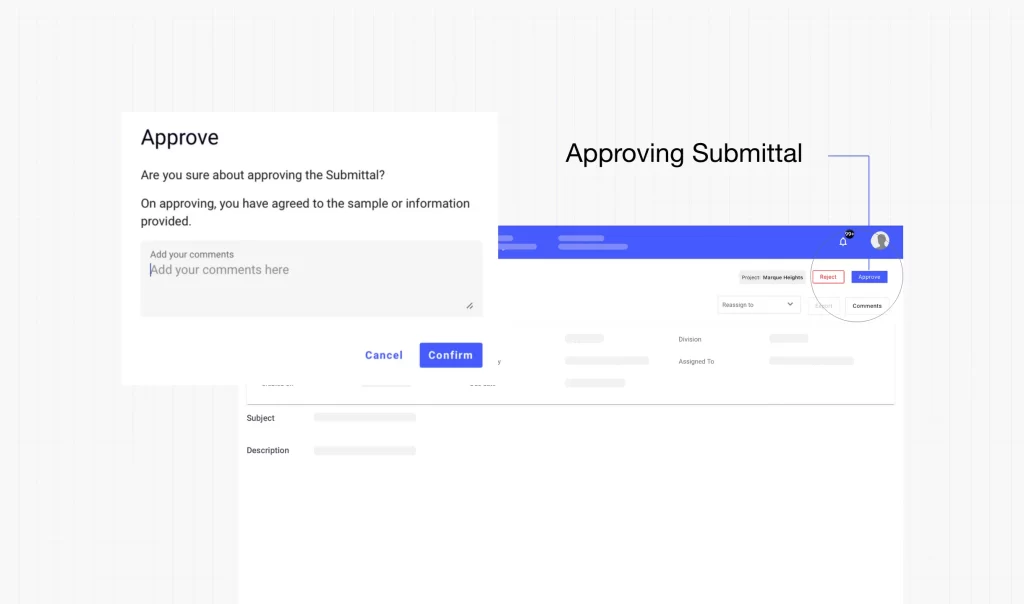
Reject: If the assigned individual determines that the submittal does not meet the required standards or specifications, they can click the “Reject” button to reject the submittal.
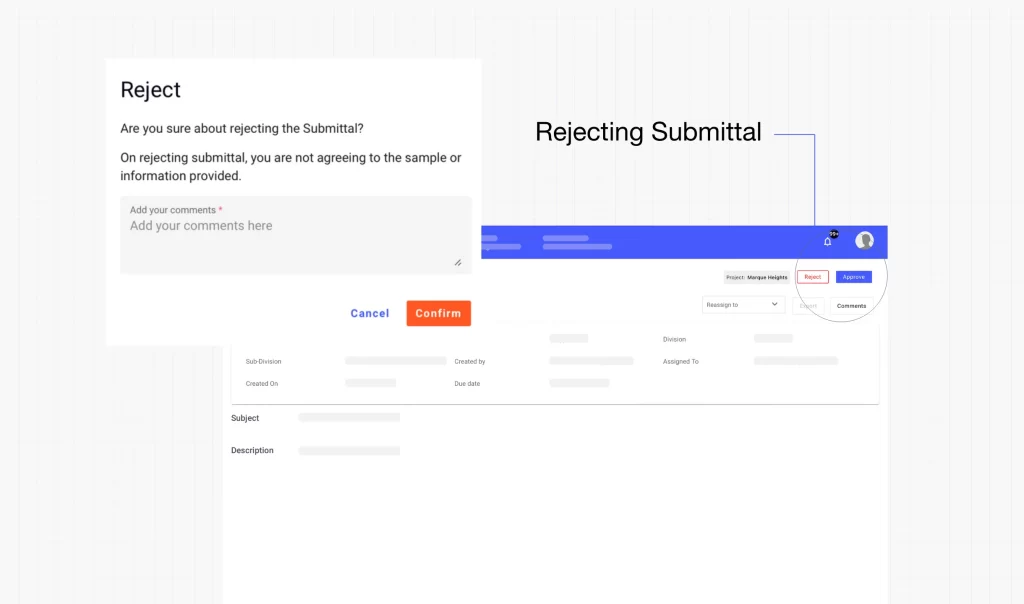
3. Responding to an Information, Comment, Use as Required, or Other Submittal:
If the purpose of the submittal is Information, Comment, Use as Required, or Other, the assignee and creator can engage in a response-based conversation. Here’s how:
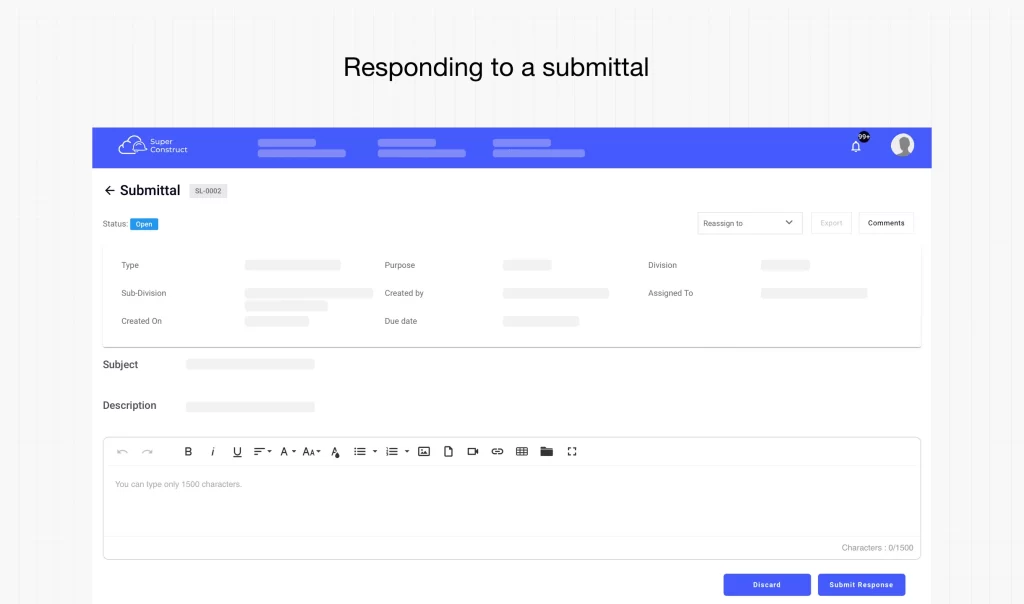
- Click “Give Response”:
To provide a response to the submittal, the assignee or creator can click the “Give Response” button. - Enter the Response:
In the response text box, enter the response to the submittal. This could include additional information, comments, or any required actions. - Click “Submit Response”:
Once the response is ready, click the “Submit Response” button to post it. This ensures that the response is stored and visible in the Response section of the submittal. - Discard (Optional):
If, for any reason, the assignee or creator decides not to provide a response, they can click the “Discard” button to disregard the response and exit the response creation process.
4. Re-assigning the Submittal (Optional):
If necessary, the assignee has the option to re-assign the submittal to another user. To do this:
Select the User: Choose the appropriate user from the “Re-assign to” field.
Save the Re-assignment: The submittal will be transferred to the selected user for their review and response.
By following these steps, users can effectively respond to submittals, providing necessary approvals, information, comments, or other required responses. The response is stored in the Response section of the submittal, allowing for a well-documented and organized exchange of information.