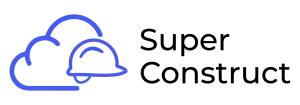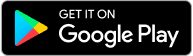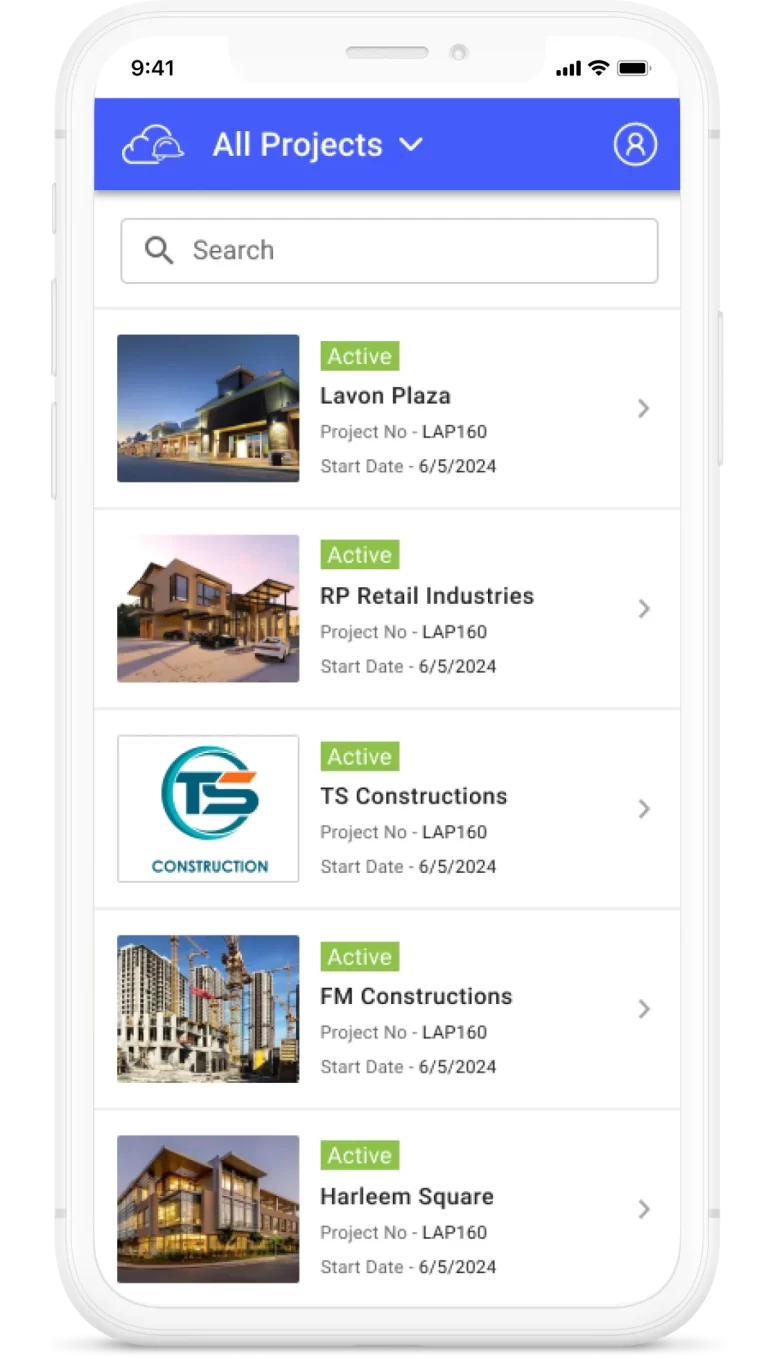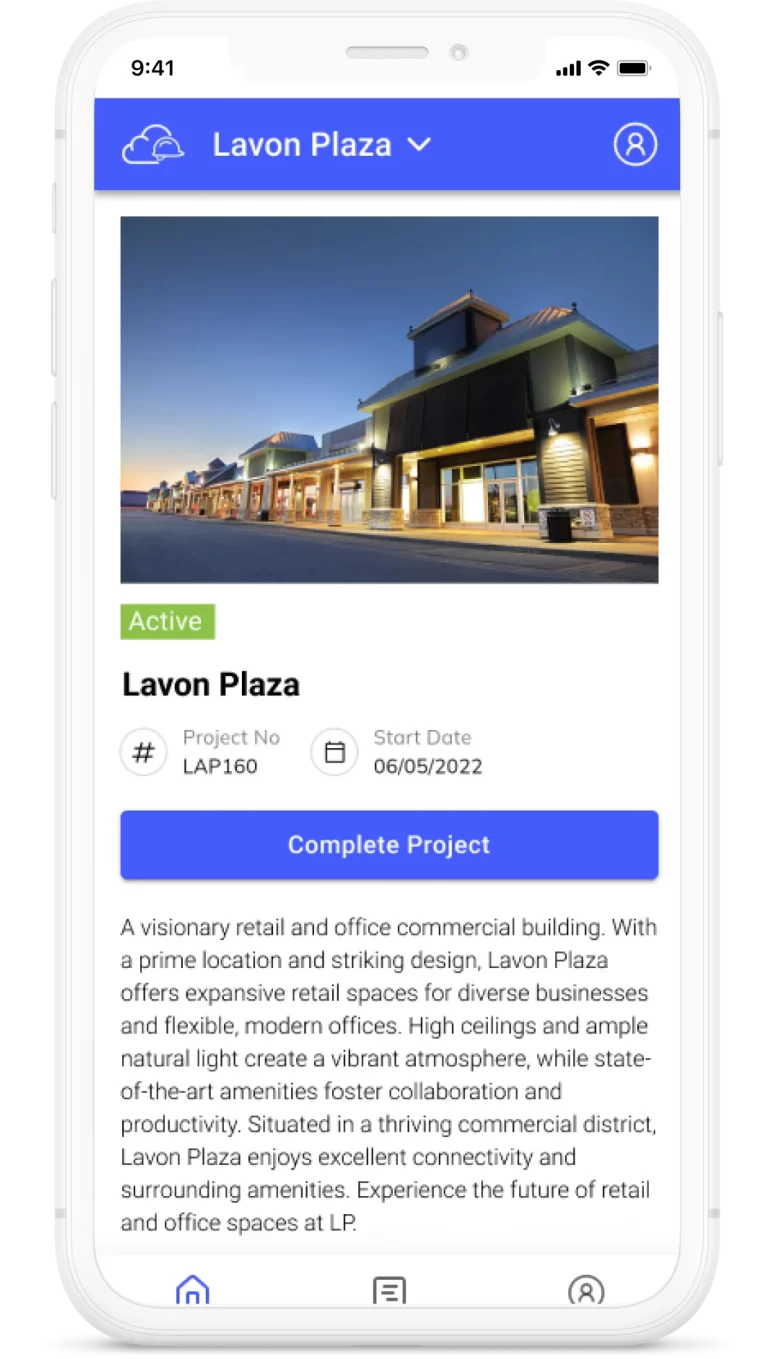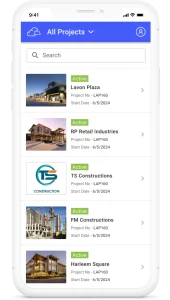Topics
Get approvals and share the information
To streamline the submittal process and facilitate effective communication in the construction industry, our Super Construct product offers a user-friendly interface for creating submittals. Here’s a step-by-step guide on how to create a submittal using our tool:
1. Fill in the Creation Fields:
Submittal Type:
Select the appropriate submittal type from the available options. This helps categorize and classify the nature of the submittal.Division:
Choose the relevant division associated with the submittal from the available divisions. This helps in organizing and grouping submittals based on project components.Sub Division/Task (Optional):
If applicable, select the specific sub-division or task associated with the submittal. This further categorizes the submittal within the chosen division.Assigned To:
Select the user who is responsible for responding to the submittal. This ensures that the submittal reaches the appropriate person for review and action.Due Date:
Set the deadline or due date by when the submittal needs to be closed or approved. This helps in managing timelines and ensuring timely responses.Purpose:
Choose the purpose of the submittal from the given options, such as Approval, Information, Comment, Use as Required, or Other. This clarifies the intention or objective of the submittal.Subject:
Provide a concise and descriptive subject for the submittal. This helps stakeholders quickly understand the content and focus of the submittal.Description:
Add detailed information and context regarding the submittal. Include any relevant instructions, specifications, or additional details that would assist in the review and evaluation process.
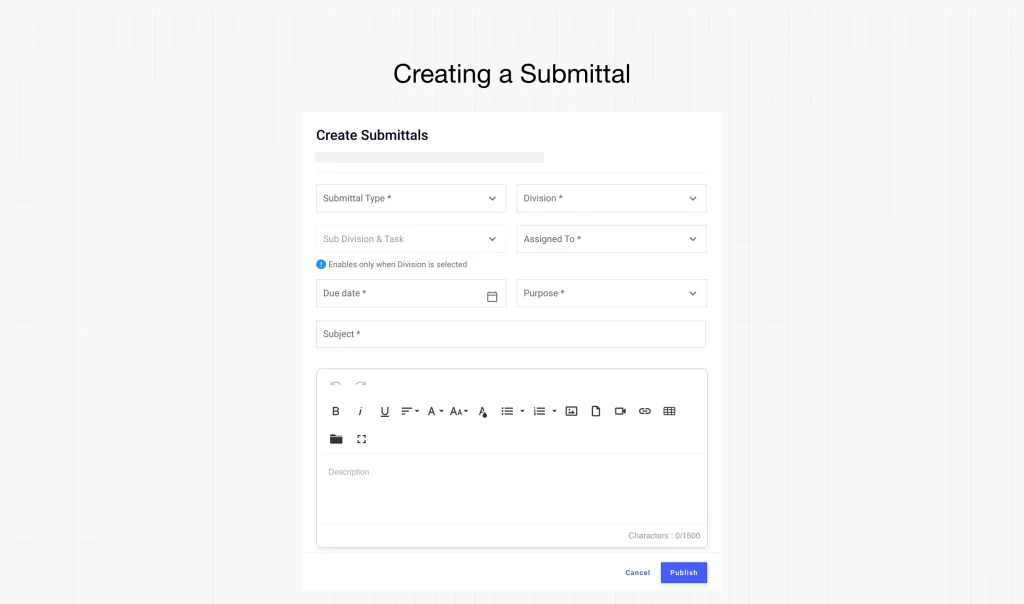
2. Choose Submittal Access:
Access: Select the access level for the submittal.
Public: Choose this option if you want the submittal to be accessible to everyone involved in the project. This promotes transparency and collaboration.
Private: Select this option to restrict access to specific users. You can choose and invite only those individuals or teams who need to review and respond to the submittal.
3. Publish or Cancel:
Publish: Click the “Publish” button to create and assign the submittal. This makes it available to the assigned user and other relevant stakeholders for review and action.
Cancel: If you decide to discard the creation of the submittal, you can select the “Cancel” button. This will disregard any changes made and exit the submittal creation process.