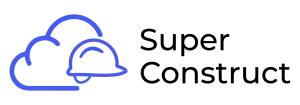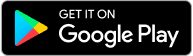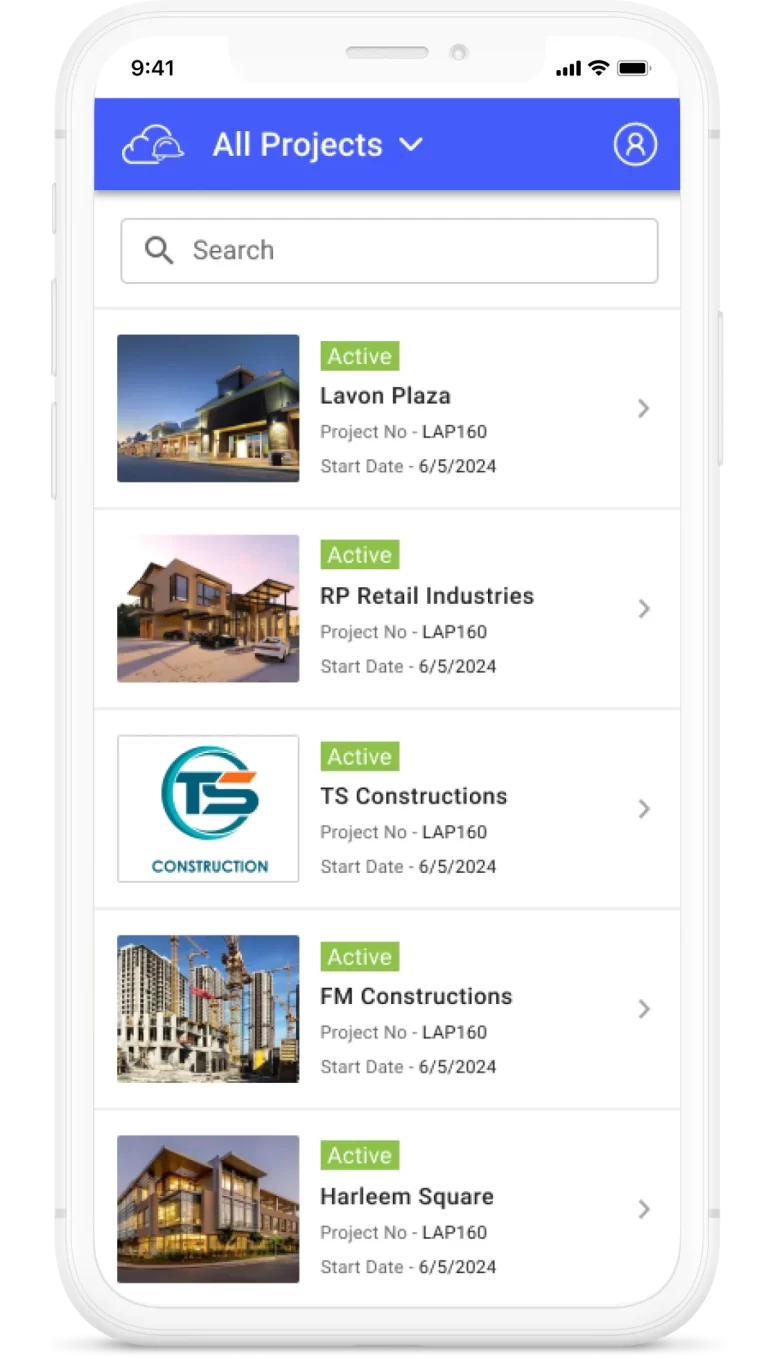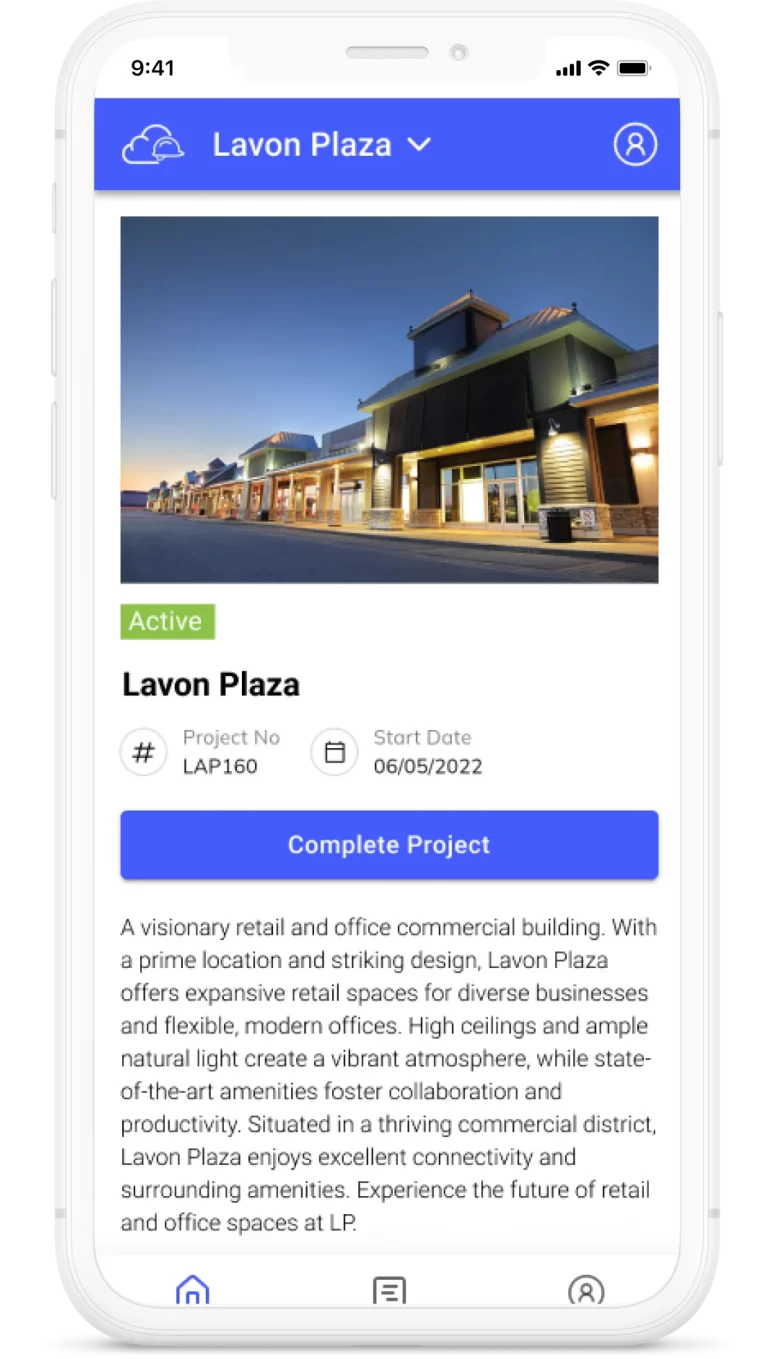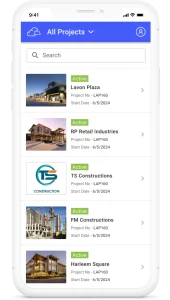An Inspector Report is a crucial step in the approval process of the Pay Application, designed to review the status of work completed as submitted by the General Contractor. Payment Applications can only be approved after the Inspector Report is created or uploaded. This option is available exclusively to the Approver when they are the Owner/Developer and their team (reviewing the GC Pay Application).
1. Assigning Inspector Report Creation:
The Approver has the option to assign the creation of the Inspector Report to a team member.
2. Uploading or Creating an Inspector Report:
The Approver has the choice to either upload an existing Inspector Report or create a new one within the tool.
3. Creating Inspector Report:
Click on “Inspector Report.”
Choose “Create.”
The Inspector Report form opens in a new tab, consisting of several tabs: Introduction, Project Summary, Report Summary, Observations, and Inspection Images.
Introduction:
This tab displays summary information related to the Inspector Report and is a mandatory part of the Inspector Report. The creator can view and edit the following fields:
Date: Auto-populated with the date of report creation.
To: Owner’s name is auto-populated.
Subject: An editable field to enter a concise text describing the purpose of the Inspector Report.
Description: Provides details of the inspection process and findings.
The report concludes with a thank-you note along with the Creator’s Name.
Project Summary:
This tab contains auto-populated information about Project Information, Owner Information, and General Contractor Information. The creator can customize additional user information they want to include in the report.
Summary of Payment Application:
This tab displays project-related information and a summary of pay application values. It is view-only.
Report Summary (Optional):
This section of the Inspector Report provides a comprehensive overview of key project-related information and is divided into four main subsections:
- Payment Summary:
Amount Endorsed for Payment: The total amount endorsed for payment in this pay application.
Change Order for this Pay Period: Any changes or adjustments to the payment application for the current period.
Potential Change Orders: Any potential changes or modifications to the project that may impact payments.
Budget Reallocation: If there have been any changes in the budget allocation for this period.
Soft Costs: Details related to soft costs associated with the project.
Contingency Adequacy of Funds: Information regarding the adequacy of contingency funds.
General Conditions: Details about general project conditions.
Contractor’s Fee: Information about the contractor’s fee.
Waivers Review: Status and details of any waivers or exemptions that may affect payments.
- Work Completed Summary:
Off-site Work: A summary of work completed off-site.
Site Work: An overview of work completed on the project site.
Building Structure/Envelope: Details about progress related to the building structure and envelope.
Foundation/Formwork Survey: Information regarding foundation and formwork surveys.
Interior Rough-In: Progress in interior rough-in work.
Finishes: Information about the status of finishing work.
Manpower On-Site: The number of workers on-site during the reporting period.
Compliance with Plans and Specifications: Confirmation of compliance with project plans and specifications.
Material Testing Reports: Details about material testing reports.
Materials Stored On-Site: Information about materials stored on-site during the reporting period.
Materials Off-Site (Supporting document required): Details about materials removed from the site during the reporting period.
Action Items Current Period: Any action items identified for the current period.
Action Items Addressed Previous Period: Status of action items that were identified in the previous period.
- Schedule Compliance:
Schedule Variance: Information about any deviations from the project schedule.
Important Milestones: An overview of important project milestones.
Notice to Proceed: Status of the notice to proceed.
- Project Documentation:
Permit Status: The status of required permits for the project.
Third-Party Reports and Testing: Details about third-party reports and testing conducted for the project.
Documents Received (Include Plans & Specification): Information about project-related documents received, including plans and specifications.
Punch List Items: Details regarding any punch list items that need attention.
Certificate of Occupancy: The status of the certificate of occupancy for the project.
This “Report Summary” section allows for a thorough review of critical project-related information, helping stakeholders assess the status of work completed and make informed decisions regarding payment applications.
Observation/Remarks:
In this section, a table is provided with columns for Cost Code, Task Name, % of work completed (Pay application), % of work completed (Observation), and Observations. Information is auto-populated in the Cost Code, Task Name, % of work completed (Pay application), and % of work completed (Observation) columns.
The user can edit values in the % of work completed (Observation) column and provide observations for each task.
Upload Images:
In this tab, the user can upload images captured during the inspection process.
4. Submit, Save as Draft, or Go Back:
The user has the option to complete the Inspector Report and submit it for review.
Alternatively, they can fill it partially and save it as a draft for later completion or choose to go back without submitting.
By following these steps, the Approver can efficiently create an Inspector Report, providing a comprehensive review of the Payment Application.