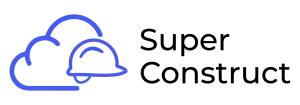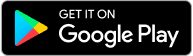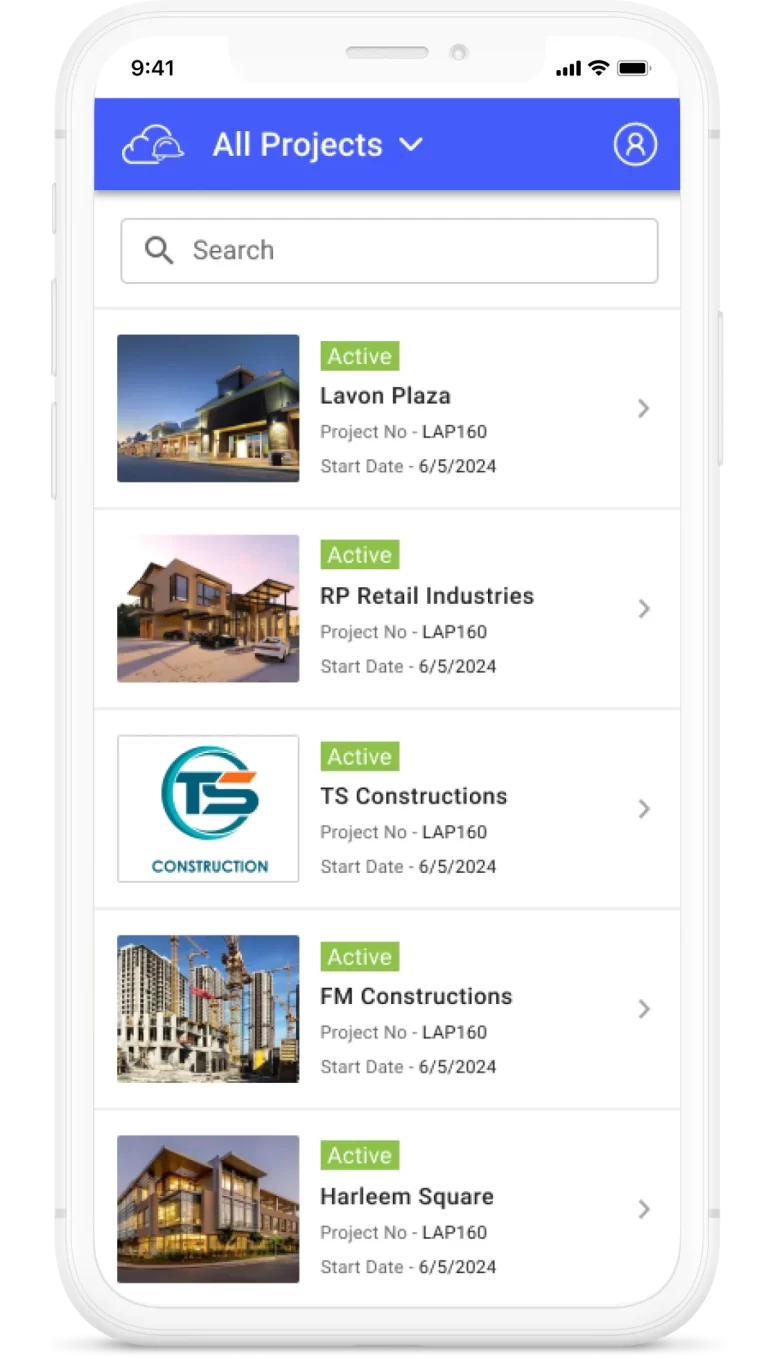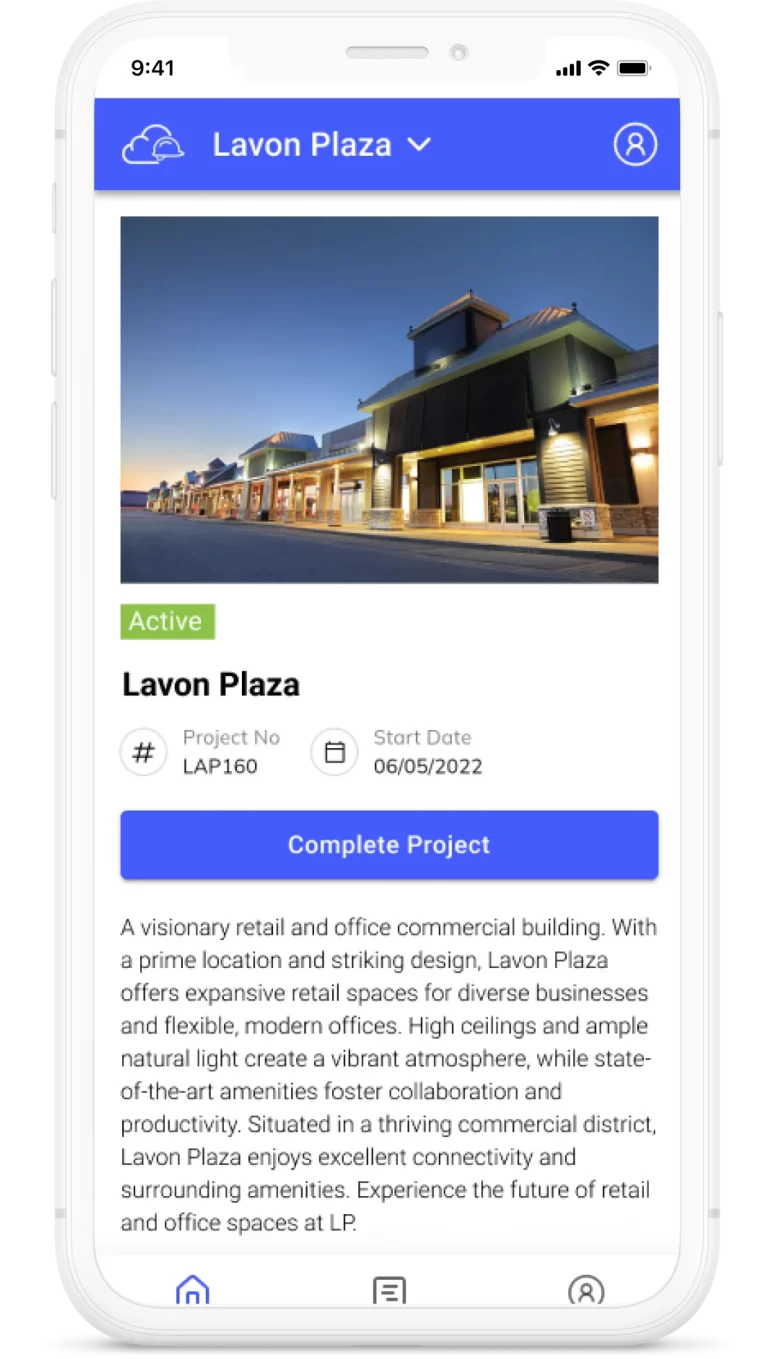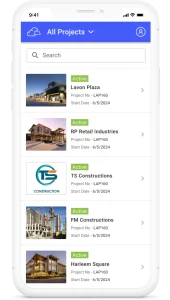Adding Payment Details
Overview:
After the AIA G702 and Conditional Lien Waivers (CLW) have been signed, it’s time to release payment to the contractor. To ensure a smooth payment process and initiate the signing of the Unconditional Lien Waiver (UCLW), specific payment details must be updated in the system.
Step 1: Access Payment Application
1.1. Log in to your Project Management tool.
1.2. Navigate to the specific Pay Application that requires payment release. This is typically done by the Approver or the financial team.
Step 2: Enter Payment Details
2.1. Once you’ve accessed the Pay Application, locate the section for entering payment details.
2.2. The following payment details need to be filled out:
Date of Transfer: Select the date when the payment will be transferred.
Amount: Enter the exact payment amount to be released.
Transaction Reference: Provide a unique transaction reference or identifier for this payment.
Mode of Transfer: Select the payment method or mode of transfer (e.g., wire transfer, check, electronic transfer, etc.).
Step 3: Verify Information
3.1. Double-check all the entered payment details for accuracy.
3.2. Ensure that the payment amount matches the approved amount in the Pay Application.
3.3. Verify that the transaction reference is correct and unique.
3.4. Confirm that the chosen mode of transfer aligns with your organization’s payment processes.
Step 4: Save and Confirm Payment
4.1. After verifying the payment details, click the “Save” or “Confirm” button, depending on the interface of your Project Management tool.
4.2. The payment details are saved and recorded in the system.