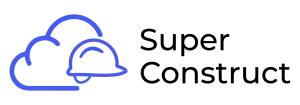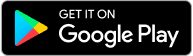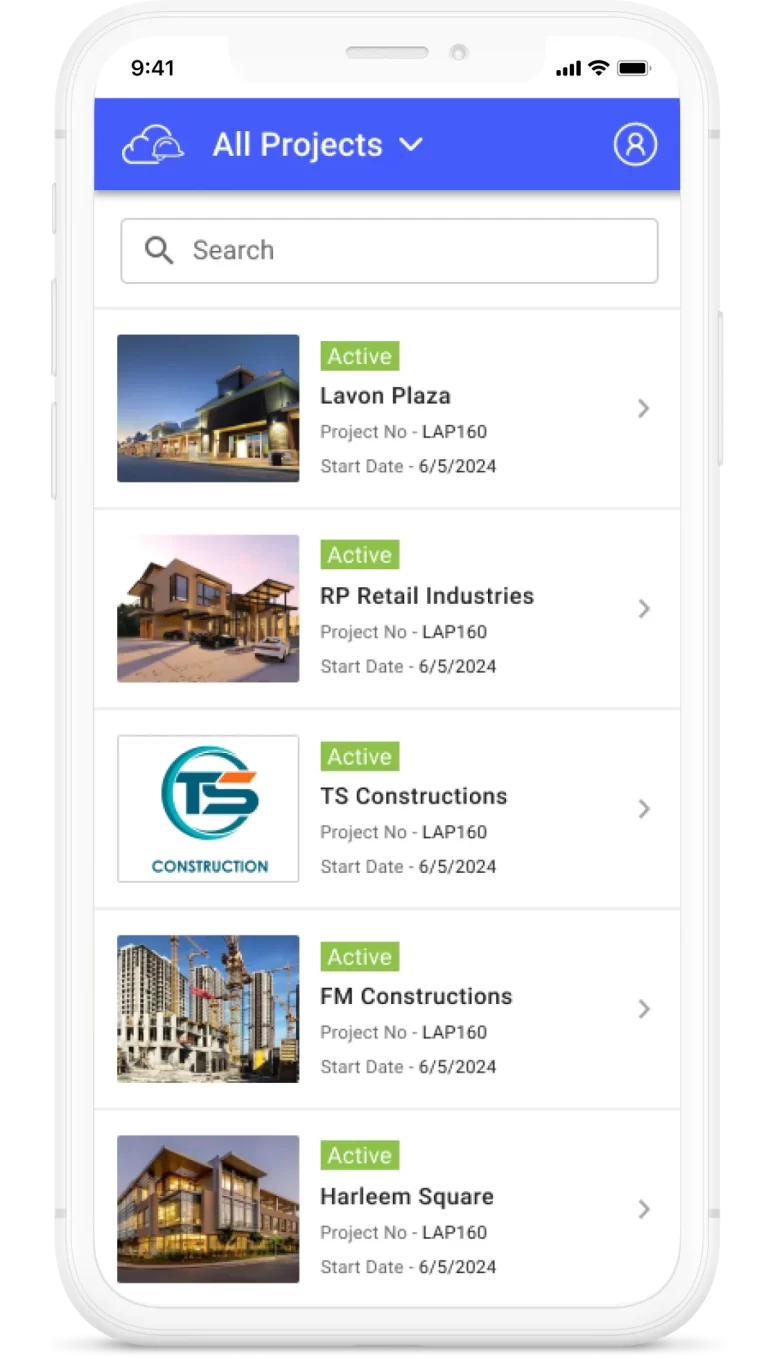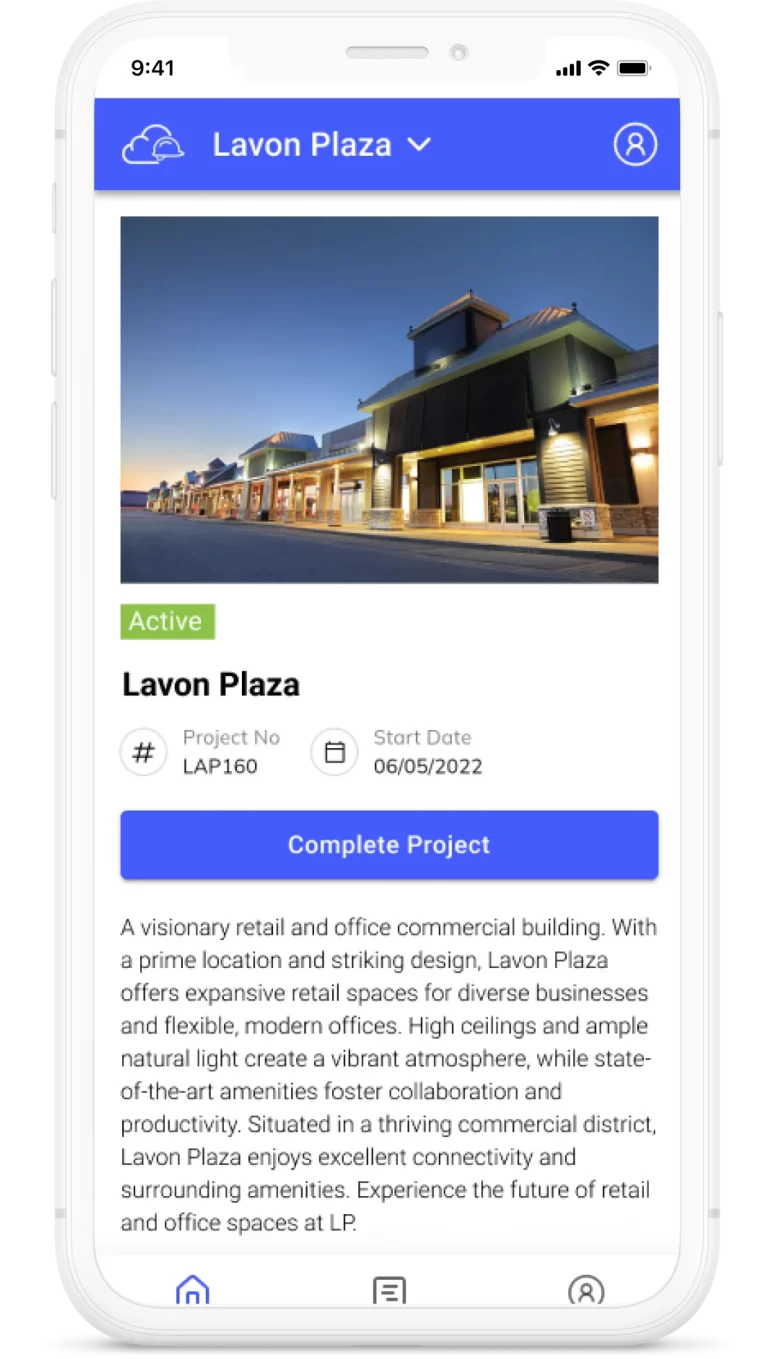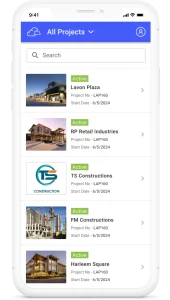Topics
Collection of daily project progress updates
To effectively capture and document daily activities, events, and observations on the construction site, our Product Management tool provides a user-friendly Daily Log feature. Here’s how you can create a Daily Log entry:
1. Access the Daily Log Module:
Within our product interface, navigate to the Daily Log module. This module is typically accessible from the main dashboard or through a dedicated menu option.
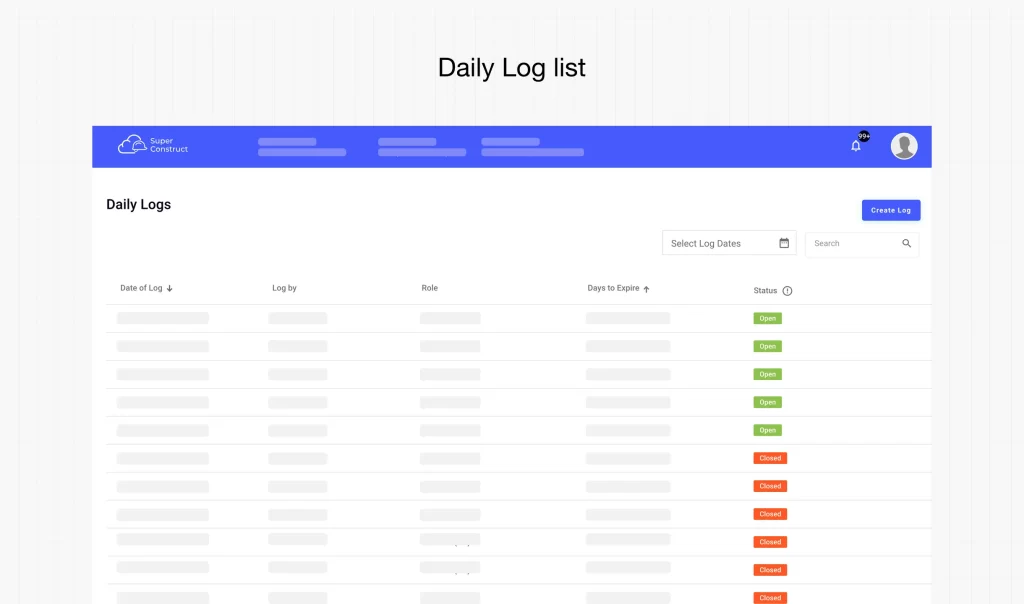
2. Click the “Create” Button:
On the Daily Log summary table, locate the “Create” button or similar option. Clicking on this button will allow you to create a new Daily Log entry.
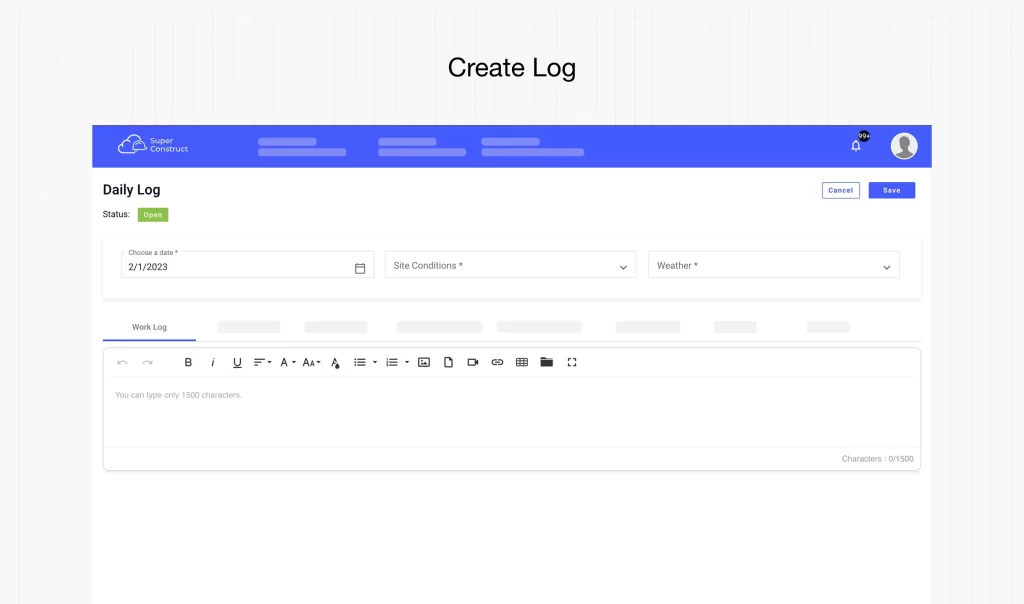
3. Choose a Date:
Select the specific date for which you want to log the data. This ensures that the recorded information is associated with the correct day and facilitates easy reference.
4. Site Conditions:
Select the appropriate option from the drop-down menu to describe the prevailing site conditions on the selected date. This helps in providing context and understanding the environmental factors during the recorded activities.
5. Weather:
Choose the relevant option from the drop-down menu to indicate the weather conditions experienced on the selected date. This information is vital for assessing the impact of weather on construction operations.
6. Log Headings:
Our Daily Log feature offers several optional log headings to categorize and organize your entries. While these headings are optional, it is recommended to fill in the information under at least one of the following headings to provide a structured approach to recording relevant information:
- Work Log: Fill in details related to the progress of work activities performed on the site. Include information about completed tasks, milestones achieved, or any notable work-related updates.
- Material Log: Document information regarding the usage, delivery, or management of construction materials. Include details about material quantities, deliveries, inspections, or any issues encountered.
- Meeting Log: Capture key points, decisions, and outcomes from meetings conducted on the selected date. This includes project meetings, coordination meetings, or any other relevant discussions.
- Non-Confirming Work: Log any instances of work that do not meet the required standards or specifications. This helps in identifying and addressing quality-related concerns promptly.
- Accident Log: Document any accidents, incidents, or near-miss occurrences that took place on the construction site. Include details such as the nature of the incident, the individuals involved, and any necessary follow-up actions.
- Other: This flexible log heading allows you to customize the title and add content under it. It can be used for recording any additional information or specific logs relevant to your project.
- Files: Attach any relevant image files or miscellaneous documents to support your Daily Log entry. This feature allows for the inclusion of visual evidence or other supplementary materials.
7. Save or Cancel:
Once you have added the necessary content to the Daily Log, you have two options. Click “Save” to publish your entry and make it accessible to project stakeholders. Alternatively, click “Cancel” if you wish to discard the current log entry and disregard its creation.
By utilizing the Create Daily Log feature in our Product Management tool, you can efficiently capture and organize vital information related to daily site activities. It is recommended to fill in the content under at least one of the log headings to provide a comprehensive record of the day’s activities.