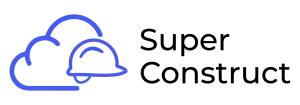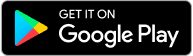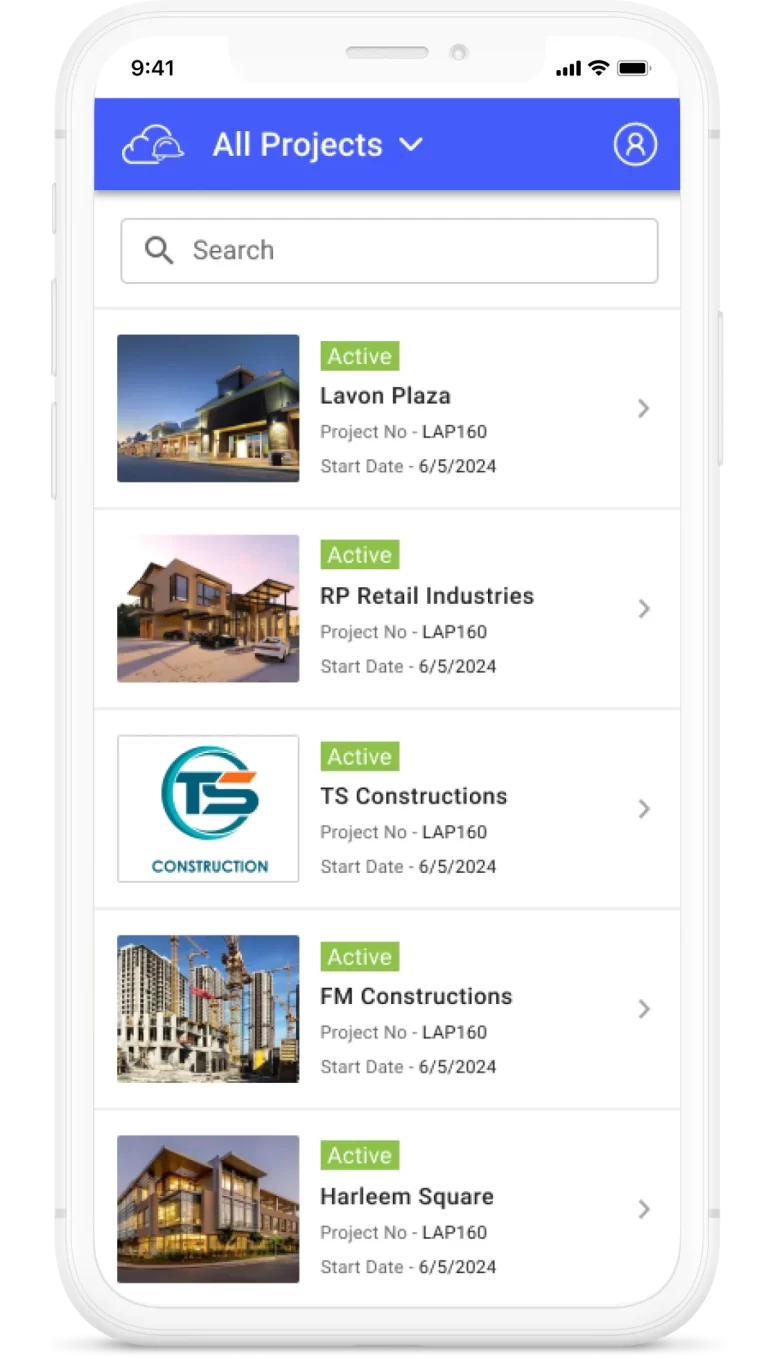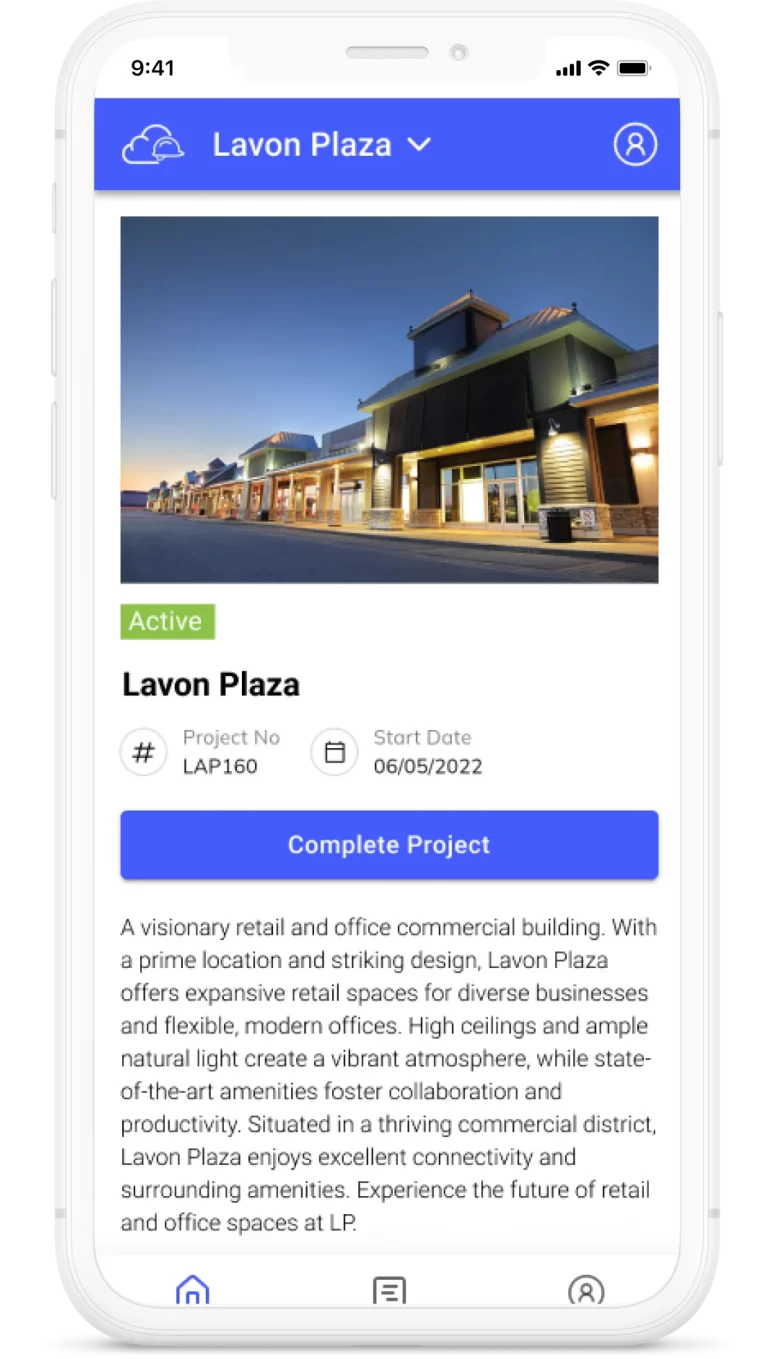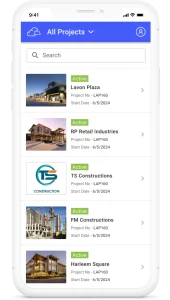Topics
Registration, Users & Project
To facilitate collaboration and ensure efficient project management within your construction industry projects, our Product Management tool provides a simple and user-friendly user invitation feature. With this feature, you can invite new users or add existing users to your project. Below is a step-by-step guide on how to invite a user to your project.
1. Inviting a New User:
a. Click on the “Add New User” button.
b. Fill in the following fields:
- First Name: Enter the first name of the user in the provided text box.
- Last Name: Enter the last name of the user in the provided text box.
- Email ID: Enter the email address of the user in the provided text box.
- Role: Select the appropriate role for the user from the drop-down menu.
- Welcome Message: Optionally, you can include a personalized welcome message in the provided text box.
c. Once all the required fields are filled, click on the “Add User” button to send the invitation.
d. If you wish to cancel the user invitation, click on the “Cancel” button.
2. Adding an Existing User:
If there are already users within your company who have been added to other projects, you can easily add them to your current project. Here’s how:
a. Click on the “Add Existing User” button.
b. Select the desired user from the drop-down list of names. This list contains users who are already part of projects within your company.
c. The email ID associated with the selected user will be automatically populated.
d. Choose the appropriate role for the user from the drop-down menu. e. Optionally, you can enter a welcome message for the user in the provided text box.
f. Click on the “Add User” button to invite the user to your project.
By following these steps, you can easily invite new users or add existing users to your construction project, allowing for effective collaboration and streamlined project management.
Please note:
- User invitations will be sent to the email addresses provided.
- Invited users will receive an email notification with instructions on how to join the project.
- Roles define the access levels and permissions for users within the project.
By using the user invitation feature, you can efficiently collaborate and manage your project team in our Product Management tool. If you have any further questions or need assistance, please reach out to our support team.