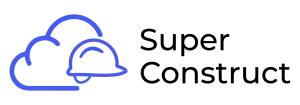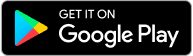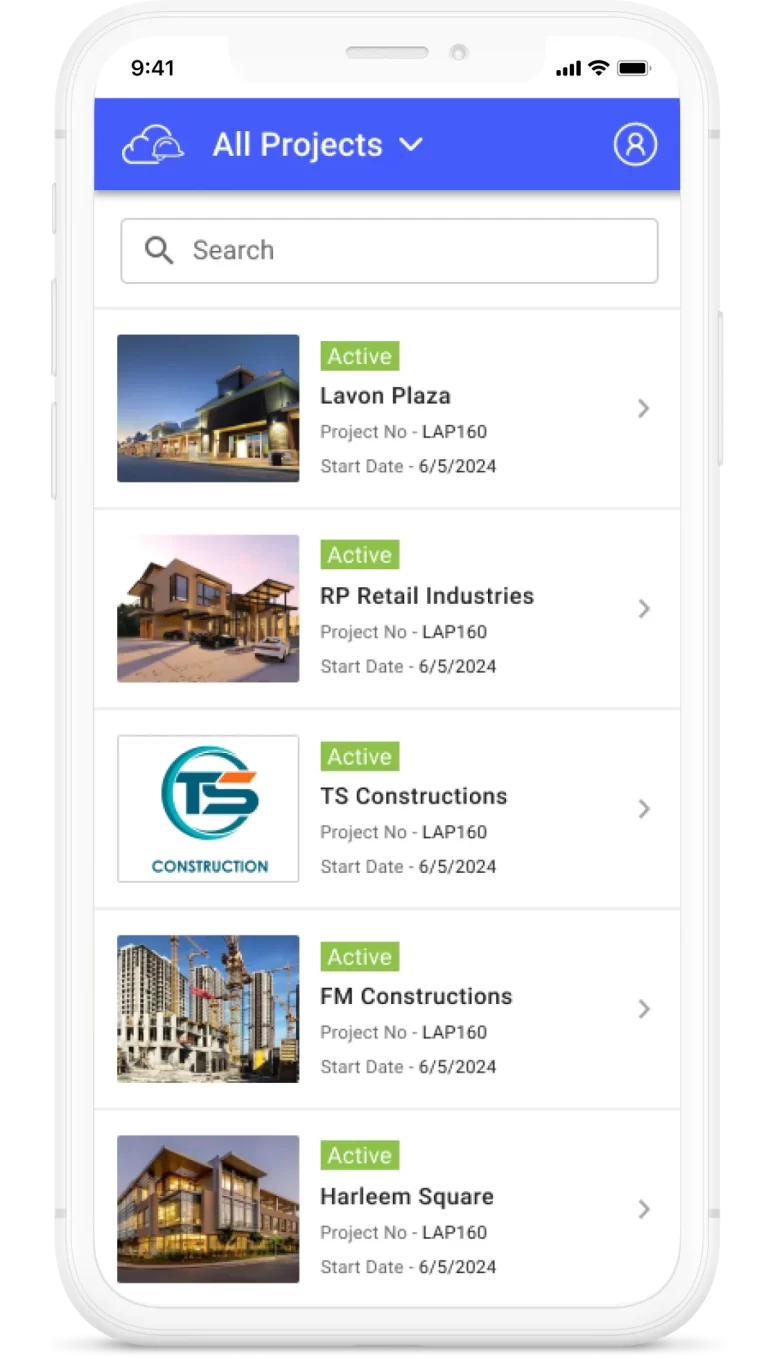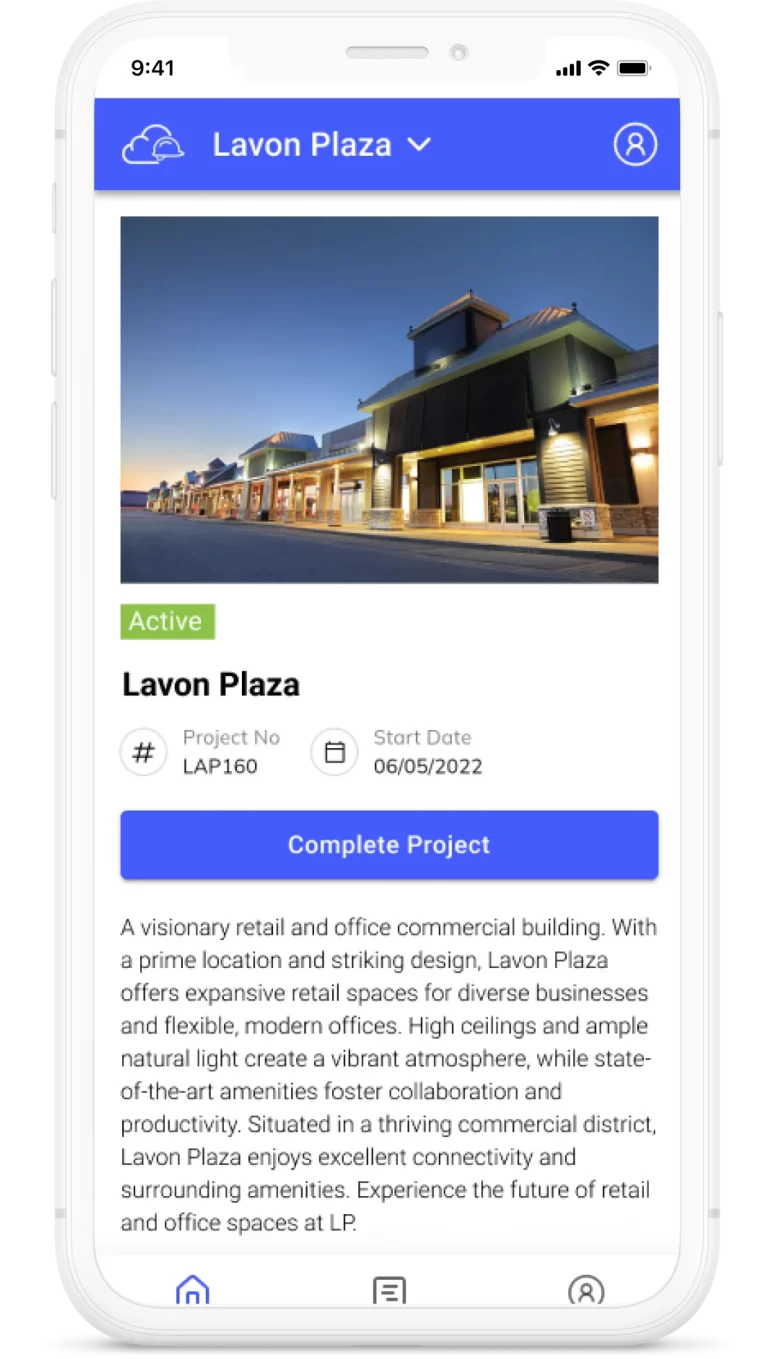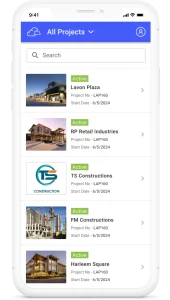Lien Waiver Generation and Signatures Process Guide
Overview: The Lien Waiver Generation and Signatures process ensures that all required waivers are signed and documented for payment processing. This process is applicable to both Subcontractor (SC) Pay Applications and General Contractor (GC) Pay Applications.
Step 1: Approval of AIA G703 & G702
1.1. The AIA G703 & G702 documents are submitted as part of the Pay Application.
1.2. The Approver, depending on whether it’s an SC or GC Pay Application, reviews and approves the documents.
Step 2: Signing G702
2.1. After approval, the G702 is sent for digital signature via email to the contractor.
2.2. The email is sent from “useanvil” with a link to sign the document.
2.3. The contractor clicks on the provided link to access the document for signing.
2.4. They follow the instructions and complete the signing process for G702.
Step 3: Signing Conditional Lien Waiver (CLW)
3.1. After signing G702, the contractor receives another email requesting the signature for the Conditional Lien Waiver (CLW).
3.2. Meanwhile, the signed G702 PDF is available within the application under the AIA document tab.
3.3. The signing process for CLW is identical to that of G702, and the contractor completes the signature.
Step 4: Download Required Reports
4.1. With both G702 and CLW signed, the Approver or the contractor can download all necessary reports.
4.2. These reports fulfill legal and banking requirements for payment processing.
4.3. The signed G702 is stored under the AIA document tab, and the CLW is stored under the CLW tab.
Step 5: Payment Release
5.1. The Approver team (Owner/Developer for GC Pay App, GC for SC Pay App) releases the payment.
5.2. They update the payment details against the specific Pay Application.
Step 6: Signing Unconditional Lien Waiver (UCLW)
6.1. After payment details are updated, an email is sent to the contractor requesting the Unconditional Lien Waiver (UCLW) signature.
6.2. The signing process for UCLW follows the same steps as G702 and CLW.
6.3. Once signed, the UCLW is stored under the UCLW tab within the application.
Step 7: Completing Pay Application
7.1. With the UCLW signature, the Pay Application is considered complete.
7.2. It is updated to a “Closed” status, signifying the successful completion of the payment process.
This comprehensive guide ensures that all necessary waivers are signed, payments are processed smoothly, and the application status is accurately reflected within your construction project management tool.