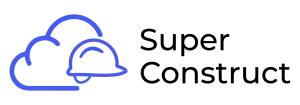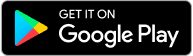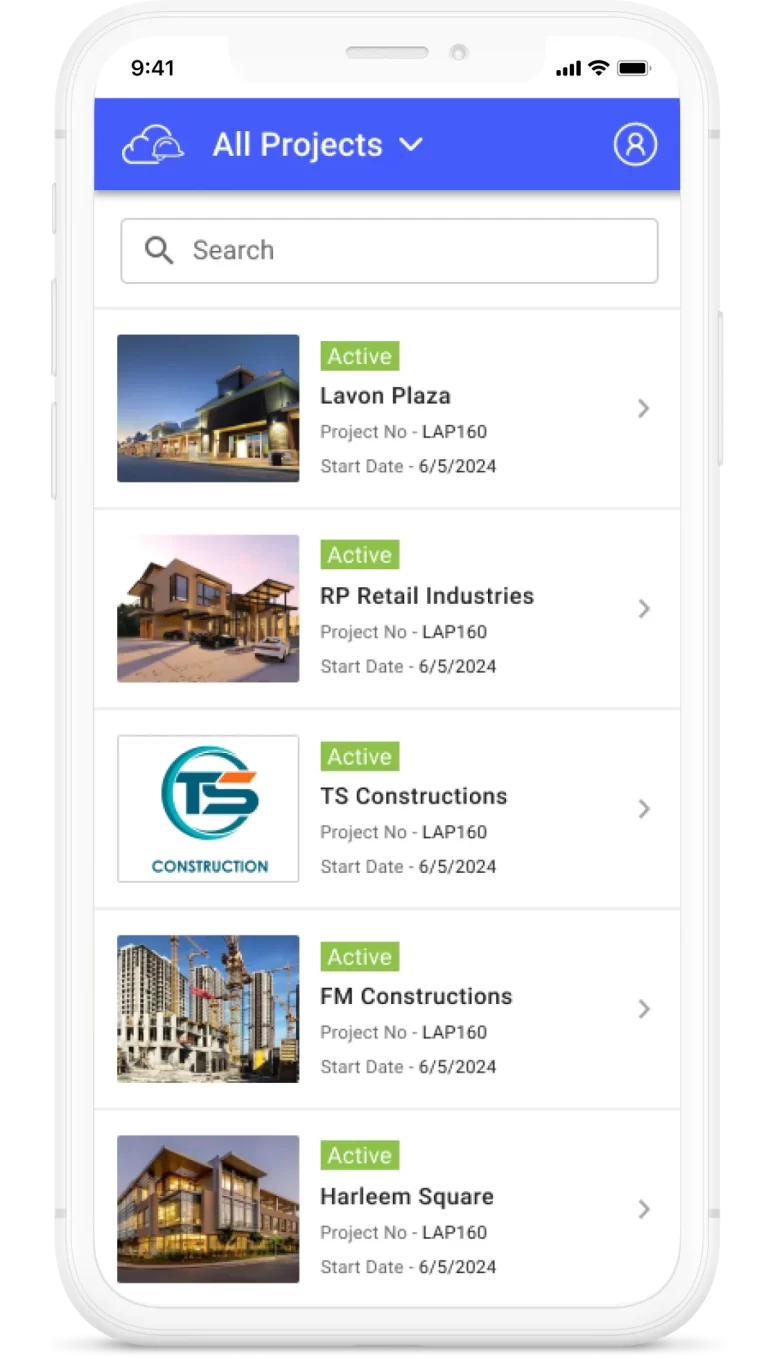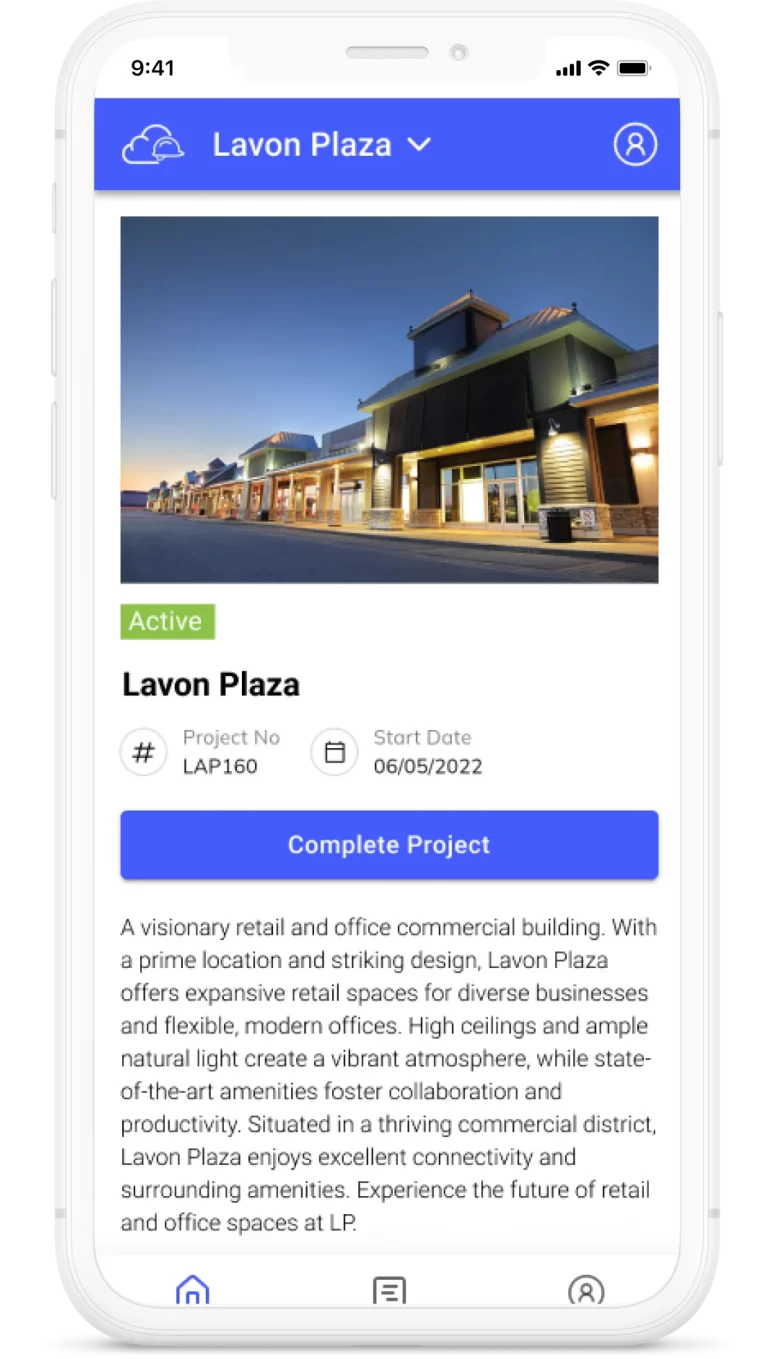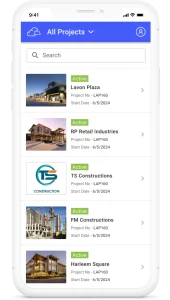Topics
Keep the team informed
After posting a message on the Message Board, you have several options available to manage and interact with your message. The options section is represented with three dots. These options allow you to customize the message’s visibility, edit its content, and perform other actions as needed. Here are the available options:
1. Bookmark:
To bookmark a message for easy reference or quick access, you have two options:
On the Message Board landing screen, click on the bookmark icon located on the message card.
After opening a message, click on the “Bookmark” button in the options section.
2. Delete:
If you wish to remove a message from the Message Board, you can use the “Delete” option.
After opening a message, click on the “Delete” option in the options section represented by three dots.
This action will permanently remove the message from the board, and it will no longer be visible to other users.
3. Edit:
In case you need to make any changes or updates to a posted message, you can use the “Edit” option.
After opening a message, click on the “Edit” option in the options section represented by three dots.
This option allows you to modify the content, category, title, or any other details of the message.
4. Notify Someone:
If you want to bring the message to the attention of specific individuals or teams who may not have been included in the original notification preferences, you can use the “Notify Someone” option.
After opening a message, click on the “Notify Someone” option in the options section represented by three dots.
This allows you to specify additional recipients to receive a notification about the message.
These options provide flexibility and control over your posted messages, allowing you to manage, organize, and communicate effectively within your project team.