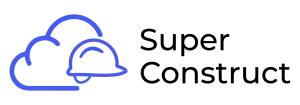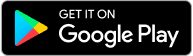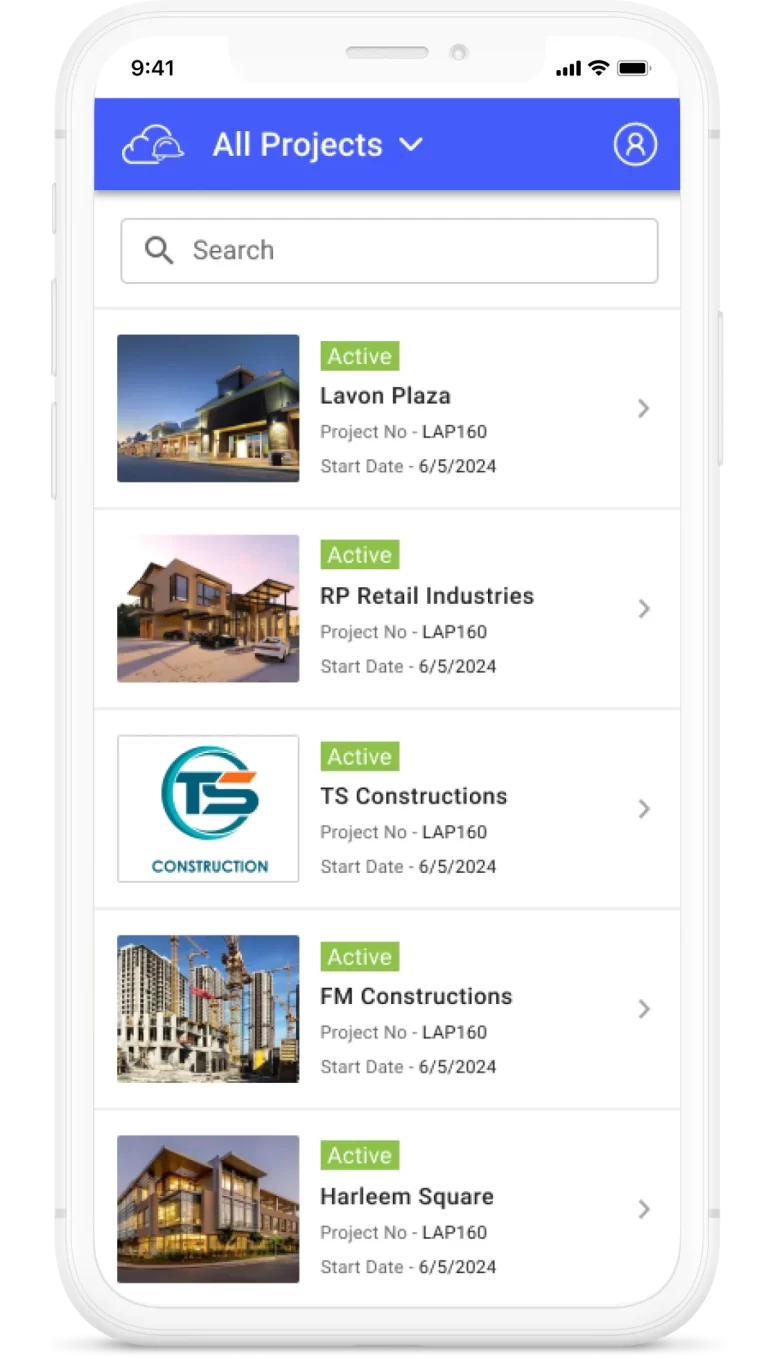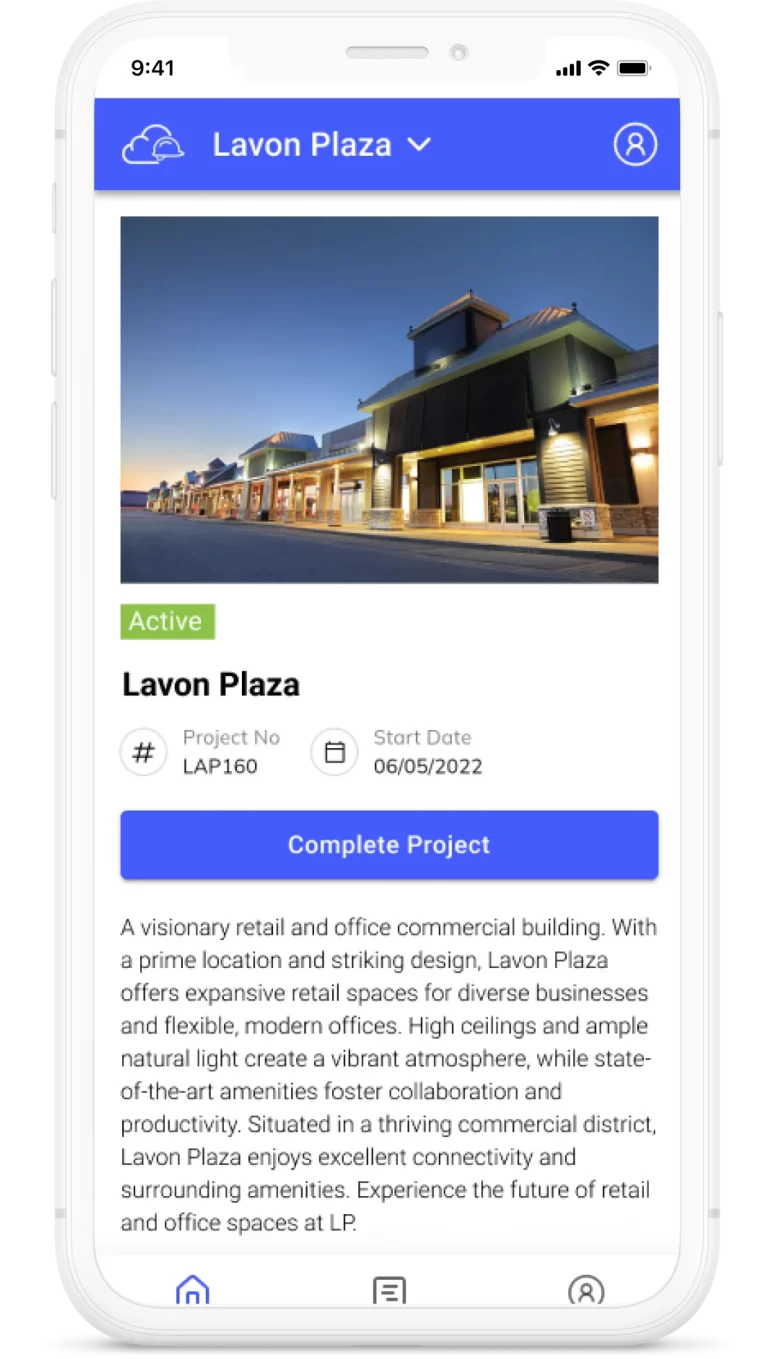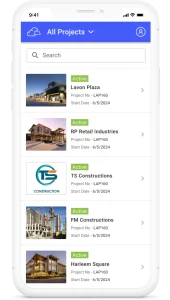Once the contractor submits the Pay Application to the Approver, the Approver can access key documents and perform various actions:
1. Access AIA Documents:
The Approver can view AIA G703 and G702 under the AIA Documents navigation.
If the Contractor has filled out the Contractor Documents (Field Observation Report, Invoices, Supplier CLW, Supplier UCLW, and Certified Payroll of Labor), these documents are also visible under the AIA Documents section.
The Approver can navigate between the tabs G703, G702, and Contractor Documents to view the respective details.
2. Unlocking Pay Application:
The Approver has the option to unlock the Pay Application before or after creating the Inspector Report.
To unlock the Pay Application, the Approver should click the “Unlock” button.
A pop-up window appears, displaying a list of Divisions.
By clicking on the lock icon next to specific divisions, the Approver can choose to unlock only those divisions where the Contractor needs to revise the values and resubmit.
Confirm to unlock the Pay App with the selected divisions.
Click “Cancel” to ignore the action.
3. Creating Inspector Report (Owner/Developer Only):
The “Create Inspector Report” option is available exclusively for the Owner/Developer and their team when reviewing the General Contractor’s Pay Application.
The process to create an Inspector Report is explained in detail under the “Creating Inspector Report” section.
4. Approving the Pay Application:
The Pay Application can be approved only when the Inspector Report is ready.
Click the “Approve” button to confirm the approval.
By following these steps, the Approver can efficiently review and manage Payment Applications, ensuring that all necessary documentation is in order before approving the payment.